See First look: the interface for the general description of the SAMSON interface.
Menu
The menu bar, located at the top of the interface, is composed of nine menus: Home, Edit, Selection, Visualization, Modeling, Simulation, App, Interface, and Help. Note: The menu may slightly differ on Windows, Linux, and Mac.
Home
The Home menu is used to manage Documents, access the default editors, manage simulators, and access favorite commands (including Apps):

Group Documents:
- New...: creates a new document with a user-defined name.
- Open...: shows a modal dialog to open a document. Files with extensions .sam or .samx correspond to entire SAMSON documents, whereas files with other extensions are imported into the current document.
- Recent: shows the list of recently opened files.
- Documents: switch between the opened Documents.
- Save: shows a modal dialog to save data to a file. Selecting files with extensions .sam or .samx saves the entire active document to the file, whereas selecting a file with another extension saves the current selection to the file, or the entire document if nothing is selected.
- Save as...: same as save, but with the possibility of saving to a different file, even if the document has already been saved. - Save selection as...: same as save as, but saves only the selected part.
- Close: closes the active document.
- Exit: exits SAMSON.
Group Edit: default Editors
- Move camera: an editor for moving the active camera.
- Point / Rectangle / Lasso selection: an editor for selecting nodes in the viewport.
- Move atoms: translate and rotate atoms.
- Add atoms: add atoms (Carbon, Oxygen), connect atoms with bonds.
- Erase: erase the selected nodes in the viewport.
- Delegate: a special editor that delegates controls to nodes.
- Ruler: measure distances and angles between atoms.
Group Simulate:
- Add simulator...: add a Simulators simulator.
- Start simulation: start simulation.
- Stop simulation: stop simulation.
Group Favorites: favorite commands including Editors and Apps.
Edit
The Edit menu is used to edit Documents:
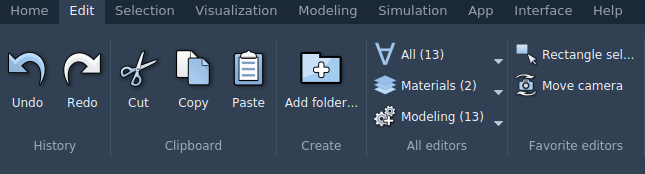
- Undo: undo an operation.
- Redo: redo an operation.
- Cut: cut the selected part.
- Copy: copy the selected part to the clipboard.
- Paste: paste from the clipboard.
- Add folder...: add a folder to the active Document.
- All editors: all available editors grouped by categories.
- Favorite editors: a list of favorite editors for fast access.
Selection
The Selection menu is used to select nodes in Documents:
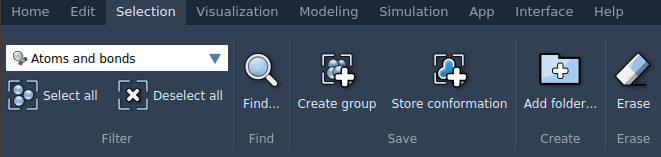
- Selection filter: allows you to specify types of nodes to which the selection should be applied.
- Select all: selects all selectable nodes in the active Document.
- Deselect all: deselects all selectable nodes in the active Document.
- Find: opens a find window which allows you to do complex searches in the active Document.
- Create group: creates a group out of selected nodes.
- Store conformation: stores a conformation of selected nodes.
- Erase selected nodes: erase the selected nodes.
- Add folder...: add a folder to the active Document.
Visualization
The Selection menu is used to select nodes in Documents:

- Add visual model: adds a Visual model for the selection.
- Save screenshot: captures the viewport (the settings can be changed in the Preferences).
- Add camera: adds a camera to the active document.
- Zoom on selection: zooms on the current selection.
- Zoom in: zooms in.
- Zoom out: zooms out.
- View: change the camera view.
- Stereo on/off: switches on/off stereo.
- Flip eyes: flips eyes in stereo.
- Hide interface: hides the SAMSON interface.
- Full screen: goes in the fullscreen mode.
- Background: switches on/off background rendering.
Modeling
The Properties menu is used to add property models in Documents:
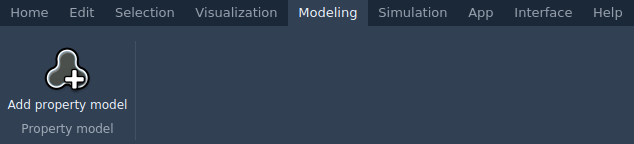
- Add property model: adds a property model for the selection.
Simulation
The Simulation menu is used to manage simulators in Documents:
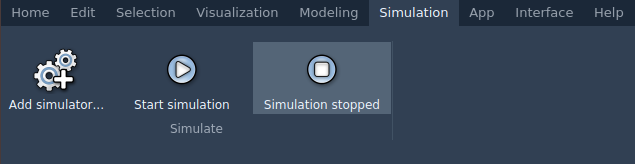
- Add simulator: opens a window where you can set up a simulator - choose an interaction model and state updater.
- Start simulation / Simulation running: starts a simulation or shows that a simulation is already running.
- Simulation stopped / Stop simulation: stops a simulation or shows that a simulation is already stopped (there is no running simulation).
App
The App menu shows all the Apps installed in your SAMSON, subdivided into categories.
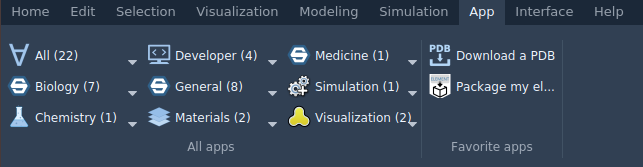
Interface
The Interface menu is used to manage SAMSON interface, Preferences, and access logs:
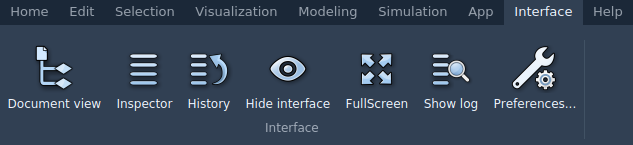
- Document view: shows/hides the document view.
- Inspector: shows/hides the Inspector.
- History: shows/hides the history view.
- Hide interface: hides the SAMSON interface.
- Full screen: goes in the fullscreen mode.
- Show log: shows the SAMSON log.
- Preferences: opens the preferences window.
Help
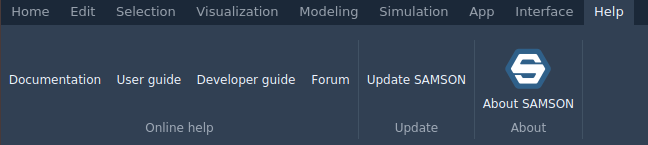
Viewport
The viewport is dedicated to showing the visualization of molecules.
Document view
The Document view can be opened Document view in the Interface menu or via shortcut Ctrl + 1 on Windows and Linux or Cmd⌘ + 1 on Mac.
The document view shows the data graph of an active Document. You can filter the nodes using Node Specification Language and names of the nodes. See node types for more details on types of nodes in the SAMSON document.
SAMSON documents store all information about atoms, bonds, molecules, models, simulators, etc. The document view shows the document structure:
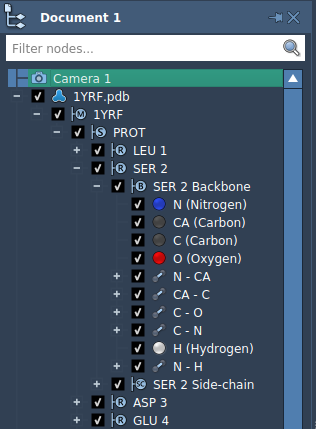
Multiple documents may be opened simultaneously in SAMSON. Use the Home menu to switch documents, or the Ctrl/ Cmd⌘ + Tab and Ctrl/ Cmd⌘ + Shift + Tab shortcuts.
History
The History can be opened History in the Interface menu or via shortcut Ctrl + 3 on Windows and Linux or Cmd⌘ + 3 on Mac.
The History shows a history of undoable operations, by clicking on any of them you may return to the associated state in the history.
Important: Not all the operations are undoable, if in between of undoable operations you did operations which are not undoable it might not be possible for SAMSON to properly undo operations, which may result in a loss of data.
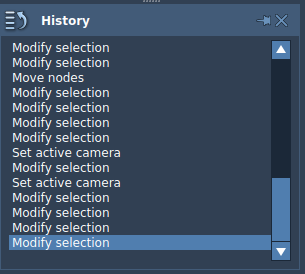
Inspector
The Inspector can be opened by clicking on Inspector in the Interface menu or via shortcut Ctrl + I on Windows and Linux or Cmd⌘ + I on Mac.
The Inspector provides a possibility to view and edit the properties of the selected nodes.
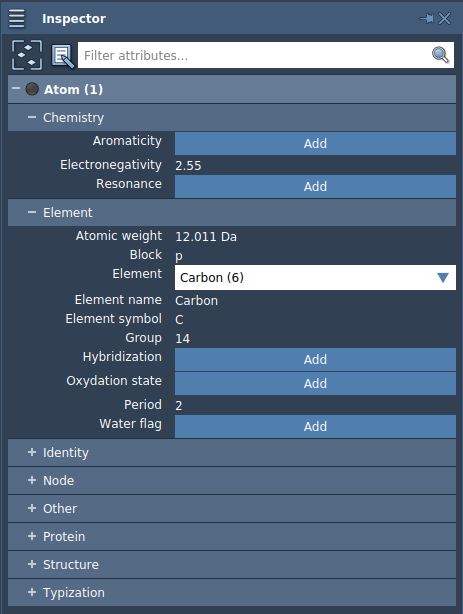
The Inspector has controls that allows you to choose a) whether you inspect the descendants of the selected nodes as well, and b) whether you edit all selected nodes or only the last selected node. You can use the filter to see matching attributes only.

Status bar
The status bar is dedicated to showing status messages from SAMSON and SAMSON Elements.

