The Appear animation makes nodes progressively appear. It can only be applied to nodes with the transparency attribute, e.g. structural models, visual models, meshes, and labels. For nodes which do not have an transparency attribute, this animation is similar to the Show animation. Note that individual atoms and bonds do not have an opacity attribute, but only their structural models do. If you would like to change the transparency of atoms and bonds, please apply this animation to the structural models themselves.
See also animations: Disappear, Flash, Pulse, Show, Shown, Hide, Hidden
Adding the animation
First, choose nodes that you want to progressively appear.
Then, double-click on the Appear animation effect in the Animation panel of the Animator.
This animation has 4 keyframes:
- between keyframes 1 and 2 the specified nodes will be fully transparent
- between keyframes 2 and 3 the specified nodes will progressively appear decreasing their transparency
- between keyframes 3 and 4 the specified nodes will be fully opaque (no transparency)
Move the keyframes of the animation as needed.
Note: You can always move the keyframes of the animation.
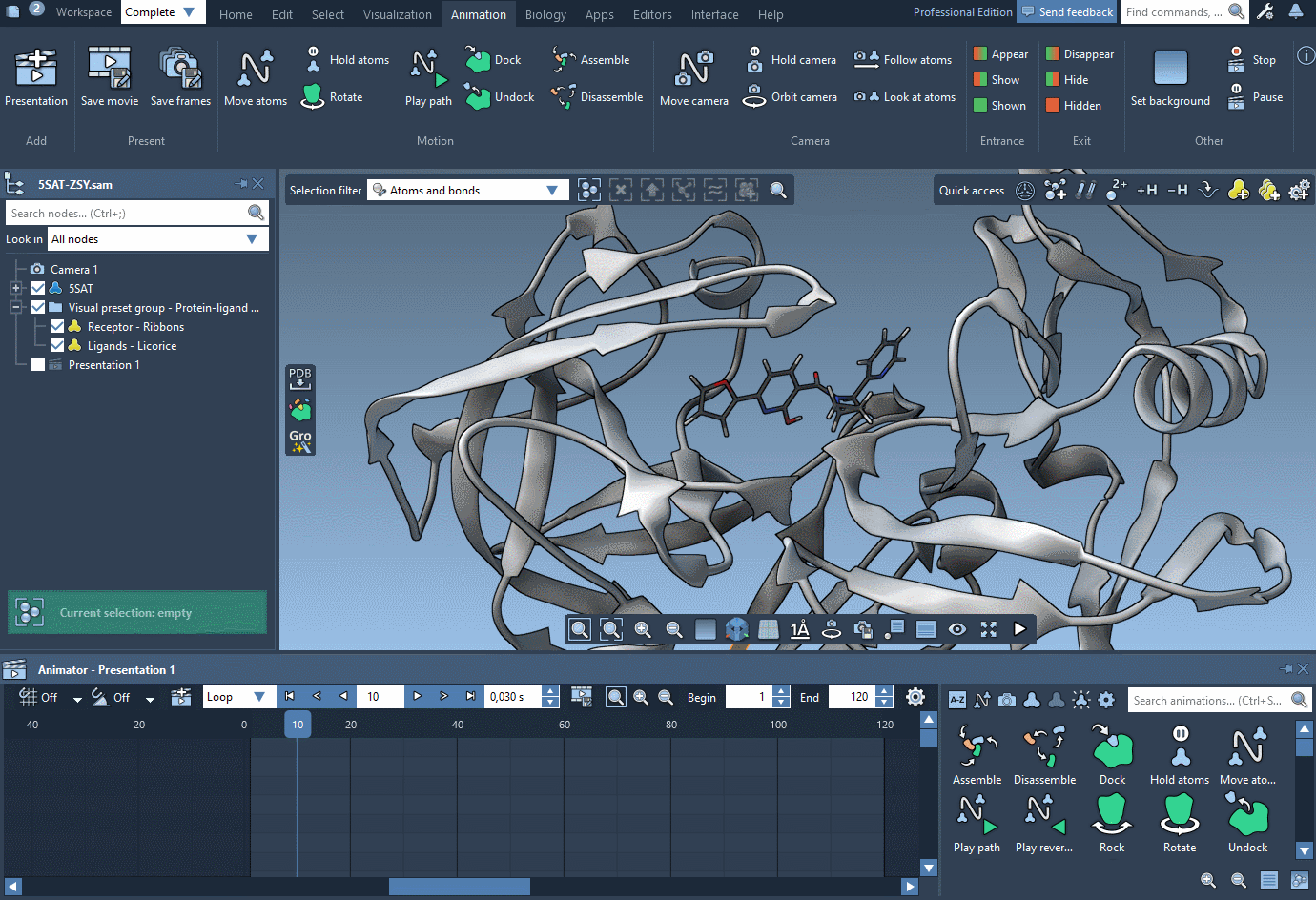
Note: In the movie we use the Animation menu which is no longer present in SAMSON - you can access all animations via the Animation panel and all presentation actions via the Animator's controls.
Properties
You can change how the parameters are interpolated between the frames by modifying the Easing curve.

