The Follow atoms animation makes the camera continuously follow the atoms that were selected when the animation was created. Both the camera target and the camera position move in order to preserve a constant distance between the camera and the atoms.
This animation can be useful, for example, when you want to follow the movement of some part of a system while animating its trajectory.
See also: Look at atoms animation
Adding the animation
First, select atoms that you want the camera to follow and orient the view/camera as you would like it to be positioned.
Then, choose the start frame in the Animator's Track view and double-click on the Follow atoms animation effect in the Animation panel of the Animator.
The camera target point between the two keyframes will move with the geometric center of the specified atoms. The current camera position is used for the start frame and for the end it will be moved as the specified atom system moves keeping the vector between the camera target and the camera position constant.
Set the end frame of the animation as needed.
Note: You can always move the start and end frames of the animation.
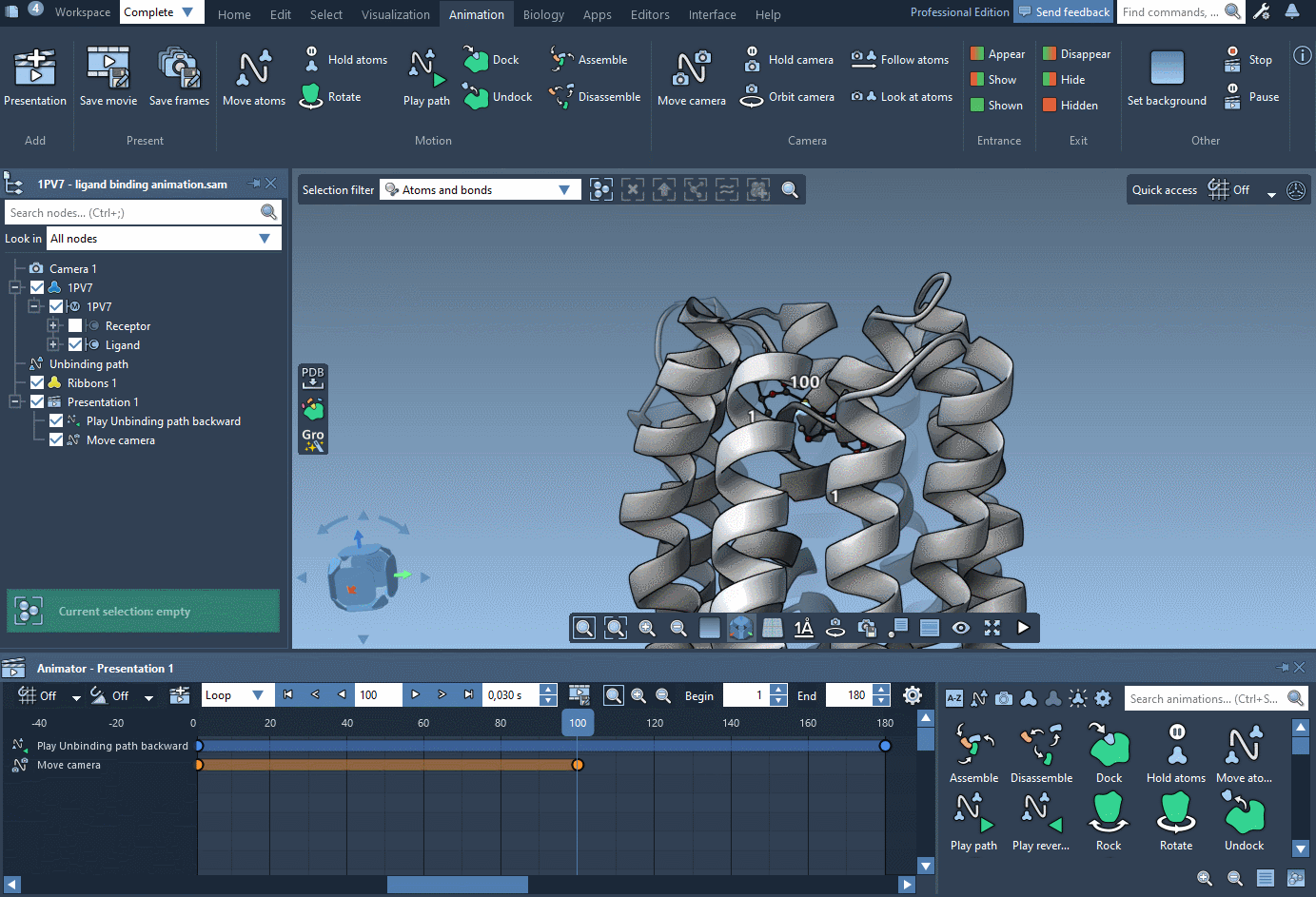
Properties
By default, camera animations are applied to the active camera (to change that, inspect the animation and modify the "Apply to active camera" option). So, the target point of the animation will be defined as the current target position of the active camera, which is basically the current center of the view.
The camera positions might be defined differently whether you have the grid in the viewport switched on or off. To change how the animation behaves depending on whether the grid is on or off, inspect the animation and modify the "Keep camera upwards" option - if this option is checked then it will depend on whether the grid is on or off.
Adjusting camera positions
You can adjust the camera position using the animation controllers but the camera target is kept at the geometric center of the specified atoms. See Adjusting camera positions.

