SAMSON provides the Measure editor that allows you to measure distances, bond lengths, angles, and dihedrals. You can find in the left-side menu in the viewport (![]() ) or invoke it using the Ctrl / Cmd⌘ + M shortcut.
) or invoke it using the Ctrl / Cmd⌘ + M shortcut.
You can use the Measure editor as follows:
- Click on a bond to toggle displaying its length.
- Click on two atoms to display the distance between them.
- Click on three atoms to display the angle between them.
- Click on four atoms to display the torsion between them.
To save the displayed data as a label in the document, press Enter .
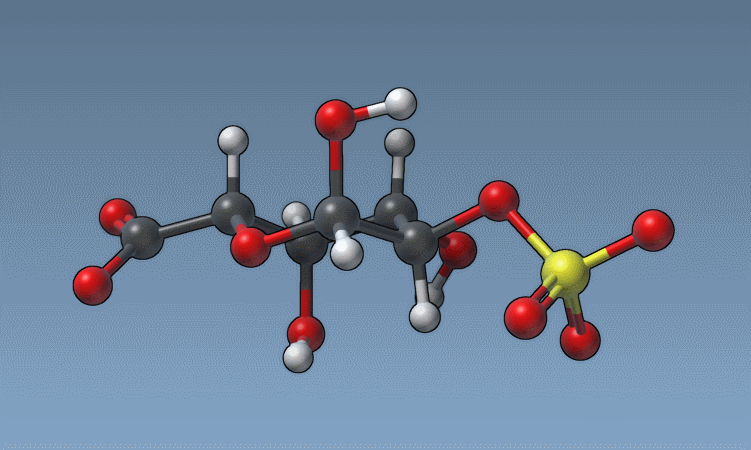
If a measurement is not saved in the document as a label, it acts as a temporary one that will always be shown no matter the zoom level but it will disappear once the next measurement is done - you can have only one temporary measurement, if you want to have more than one, then you need to save it as a label by pressing Enter .
Note: If you save your document in one of the SAMSON file formats (.sam or .samx), labels with measurements will be saved as well.
If the label was saved in a document, you can access the atoms associated with the measurement by selecting a label and opening the Inspector. See the Measure group in the image below. The atom-atom distance measurement, if saved as a label, has additional measurements shown in the Inspector for projections on the planes.
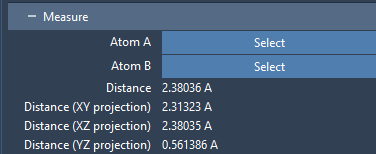
Other types of available measurements are labels for formal and partial charges of atoms. They can be added as labels via a context toolbar for selected nodes: ![]() Label > Add label to... > Atoms (formal charges).
Label > Add label to... > Atoms (formal charges).
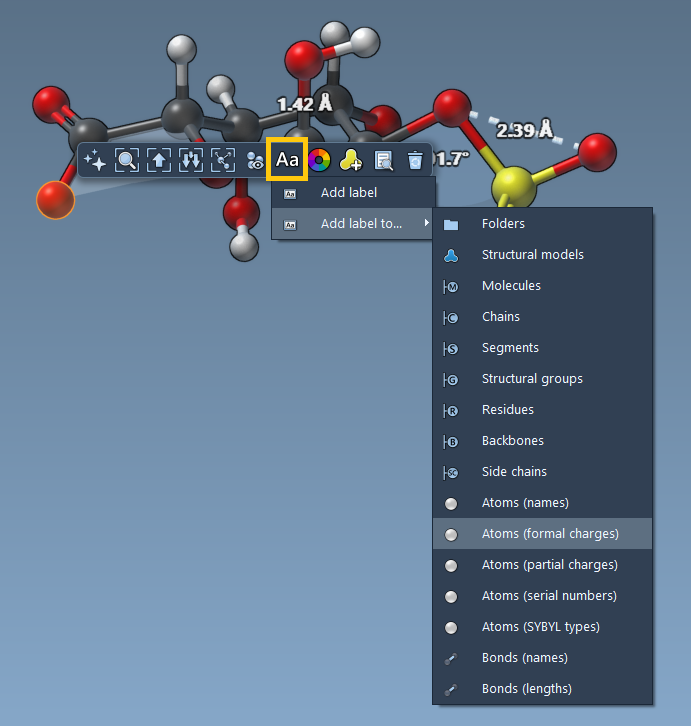
Updating
Measurements are automatically updated (in the Viewport, Document view, and in the Inspector), when the associated atoms change their positions or charges. So, you can follow the measurements, while using Move editors or interactive minimization.
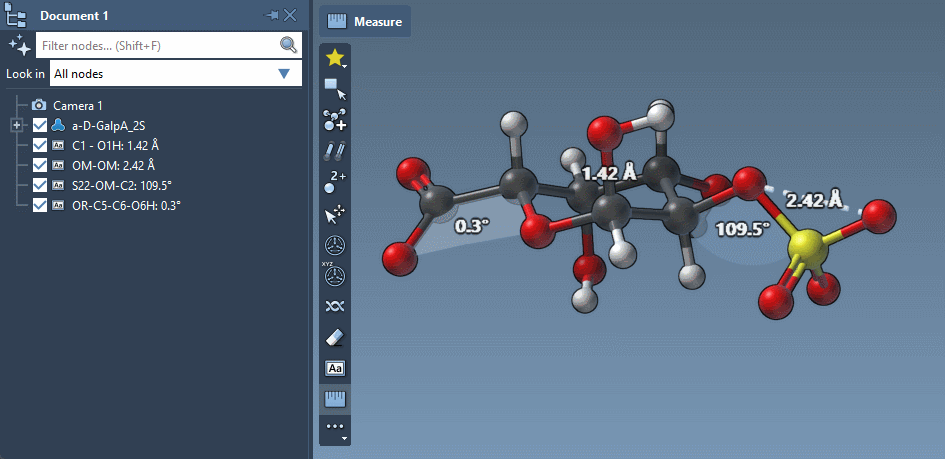
Appearance
Prerequisites: Please refer to the Inspecting section to learn how to inspect nodes in SAMSON.
Measurements saved as labels in the document act exactly as labels: their visibility changes depending on the zoom level, and you can change their font, color, and offset. See the Labeling section for more information on how to modify labels.
For measurement labels you can also modify colors of distance lines and angle planes using the Inspector (see "Line color", "Angle color", "Planes color").
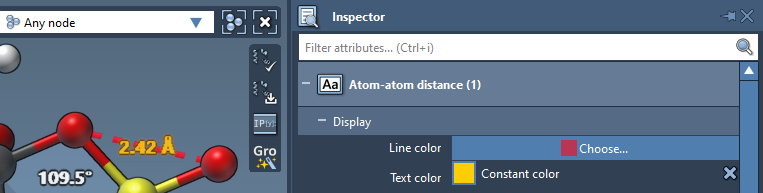
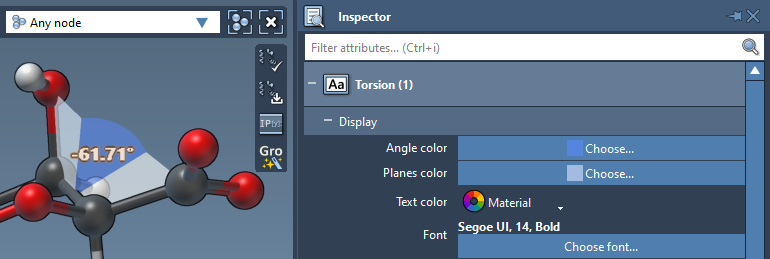
To reset to the default colors, double-click on the associated text in the Inspector as shown on the image below.
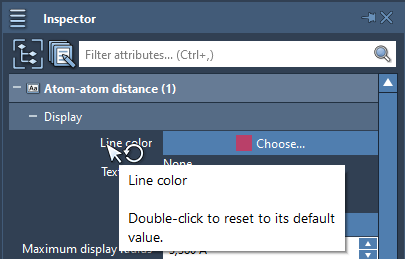
To reset the text color, click on X (![]() ) button next to the Text color as shown on the image below.
) button next to the Text color as shown on the image below.
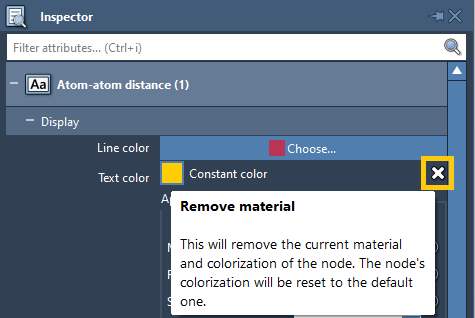
You can also specify the font for each label in the Inspector.
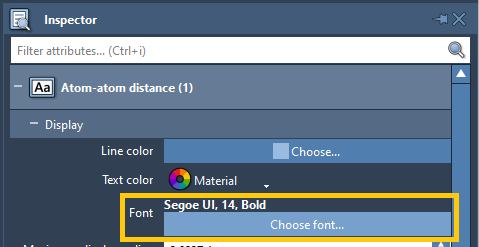
Preferences
You can specify the font for labels per label directly in the Inspector or for all the labels, for which the font has not been specified directly, in Preferences > Rendering > Labels and change it there. There you can also modify the number of decimal places for angles and distances shown in labels which is used for labels created using the Measure editor.
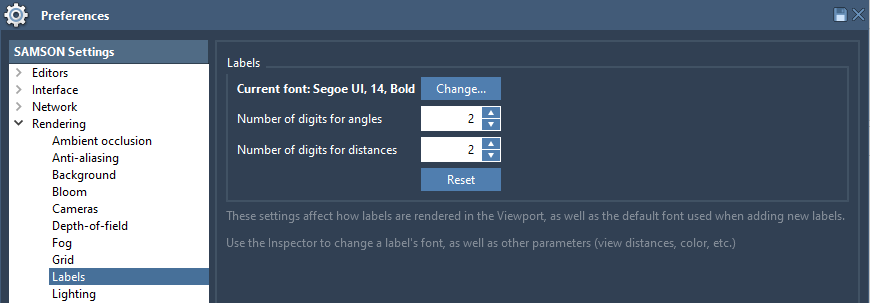
See also: Labeling, Selecting, Inspecting.

