A camera is a part of a SAMSON Document, and each document has at least one camera. A camera is saved/loaded with a Document in SAMSON file formats (.sam, .samx).
A camera provides a 3D view of visualizable objects in the Document, and can be easily controlled to point to a specific location, zoom in or out, translate, rotate, etc. Basically, you may consider your screen as a camera pointing into the screen and yourself as an operator seeing through the camera.
Check the Moving around section to see how to operate with a camera.
You can have multiple cameras in one Document but only one camera can be active at a time. Having multiple cameras might be useful if you want to switch fast between different views (e.g., positions, projections, close-up views, and a full view) in the same Document. To switch between cameras, double-click on one or right-click on one in the document view and in its context menu click "Set as active camera".
To add a new camera, click Visualization > Camera or use the Ctrl + Shift + C shortcut on Windows and Linux or Cmd⌘ + Shift + C on Mac. A newly added camera will have a default starting position.
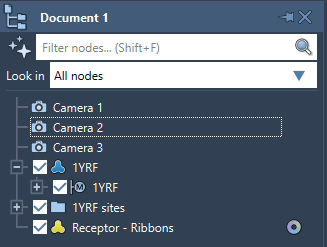
You can access some of the camera's functionality through its context menu. Right-click on a camera in the document view to apply some of its actions:
- center the camera on the selection or on the whole document
- activate the camera inertia which will allow for a movement with inertia
- activate the camera orthographic projection which is useful e.g. for viewing crystals
- set the camera as the active one
- move the camera
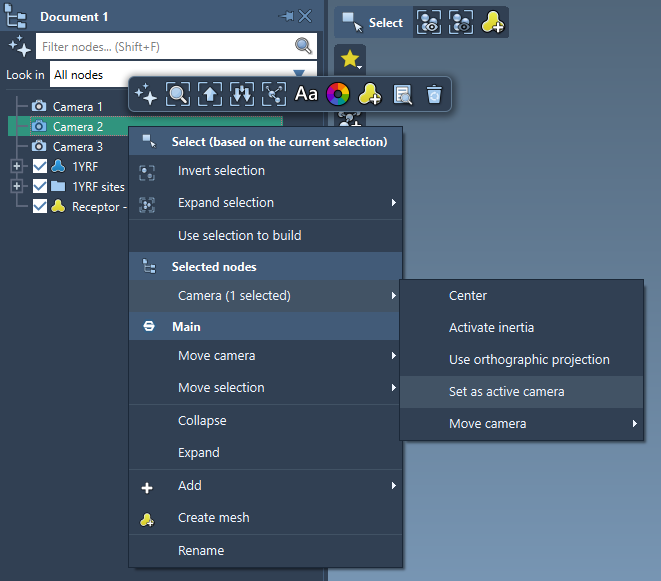
You can view and modify all the camera properties (positions, projection, inertia, etc) through the inspector window. For that select the camera and open the Inspector.
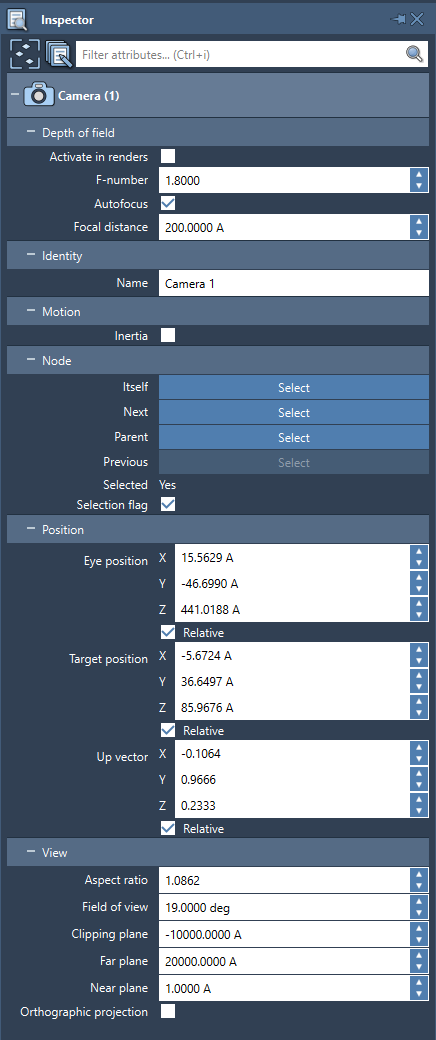
See also: Moving around
Stereo view
If you have a special glasses for a stereo view, you can activate the stereo in the Visualization menu.


