SAMSON documents are hierarchies of SAMSON nodes and store all the information on these nodes. Documents may contain structural nodes (e.g. molecules, residues, atoms, groups), cameras, folders, files, Python scripts, conformations, paths, and other nodes. See node types for the description of types of nodes in SAMSON documents.
You can see the Document in the the document view which you can open the document view by clicking on Interface > Document view or via shortcut Ctrl + 1 on Windows and Linux or Cmd⌘ + 1 on Mac.
The document view shows the data graph (hierarchical structure) of the active document.
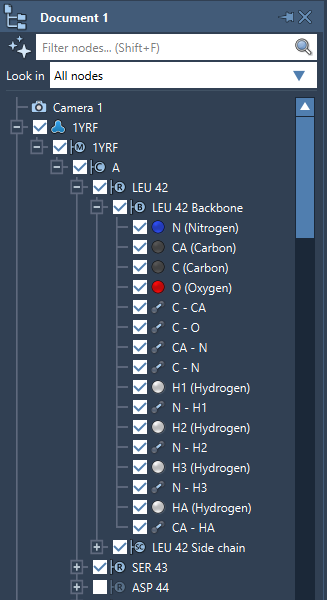
In the document view you can, among other things:
- view the document's structure
- show/hide nodes
- select nodes in the document
- filter the nodes using Node Specification Language and names of the nodes via Filter nodes...
- change the documents structure, e.g. by drag-and-dropping nodes
- apply specialized actions on nodes via their context menu and context toolbar
You can simultaneously have several Documents opened in SAMSON, however, only one Document is active at any given time - the one you see in the document view. Having several Documents is useful, for example, when you want to do different tasks with different molecules or copy structures from one document to another. To switch between Documents, click on the Documents list in the top-left corner of the menu, or Home > Documents, or use Ctrl / Cmd⌘ + Tab or Ctrl / Cmd⌘ + Shift + Tab shortcuts. You can also see there the number of opened documents.
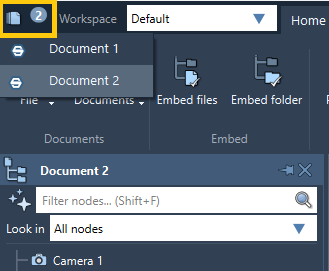
To create a new Document, follow Home > File > New or use the Ctrl + N shortcut on Windows and Linux or Cmd⌘ + N on Mac.
To open recently opened documents, use Home > File > Recent.
See also: document view, node types.
Folders
A Document can have folders which can be used to arrange any types of nodes together, to apply operations to sets of molecules, e.g. hide or show them in one click. To create a new folder, click Edit > Folder or use the Ctrl + Shift + F shortcut on Windows and Linux or Cmd⌘ + Shift + F on Mac or click on .

You can embed folders with files into your Document. Folders and files are stored within the Document, making the document self-contained, so you can transfer documents between computers and share documents.
See also Embedding files and folders.
Files
You can embed files into your Document. This includes PDFs, images, various data files, structure files, scripts, etc., basically, any type of file. Folders and files are stored within the Document, making the document self-contained, so you can transfer documents between computers and share documents.
See also Embedding files and folders.

