Below you can find answers to some of the frequently asked questions. If you didn't find an answer to your question here you can also check the Troubleshooting section and SAMSON Connect Forum.
Registration
I registered on SAMSON Connect but haven't received a confirmation email
If you registered using a Gmail account then you might need to wait a bit since Gmail takes more time. You can access your SAMSON Key as well in your account on SAMSON Connect (see Where can I get my SAMSON Key?).
How can I get an academic status?
The academic status allows adding some SAMSON Extensions for free and provides significant discounts (up to 90%) for many non-free SAMSON Extensions. To get an academic status please register with your institutional email address, we will provide you with an academic status in about 1-2 working days. If you registered with an academic email address and haven't received an academic status please contact us. Please note that if you modified your email address you will need to reinstall SAMSON with the new credentials.
If you don't have an academic email address but work in academia or you are a student please contact us.
Installation of SAMSON
Please check also: Installing SAMSON.
Where can I get my SAMSON Key?
You can get your SAMSON keys on SAMSON Connect: sing in and go to My Account.
When I install SAMSON it says that my credentials are invalid or my activation key is not working.
Please verify your email address (whether it is the one used when registering on SAMSON Connect) and your SAMSON Key - it shouldn't contain any spaces or additional symbols. You can copy your SAMSON Key from SAMSON Connect (see Where can I get my SAMSON Key?).
How to install an older version of SAMSON?
If needed, you can install an older version of SAMSON using the same installer. For that, at the second step check the "Install an older version" option as shown on the image below:
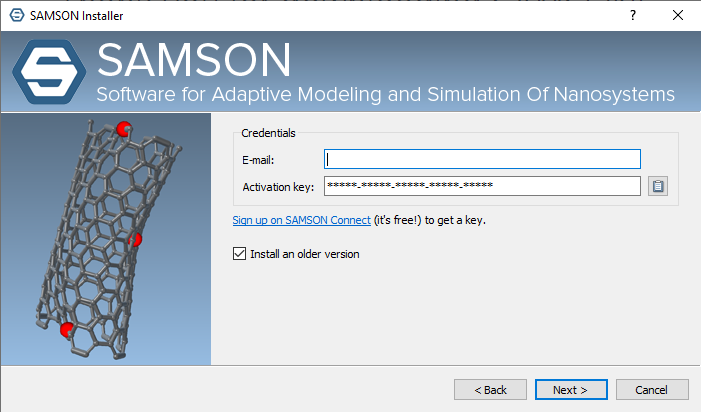
At the next step, choose the version you would like to install. Please note, that versions are listed with their developers version numbers, for example, the version 2.0.2 corresponds to the latest 2021 version of SAMSON. To check the corresponding developer version number, please, follow the link: User guides for other SAMSON versions.
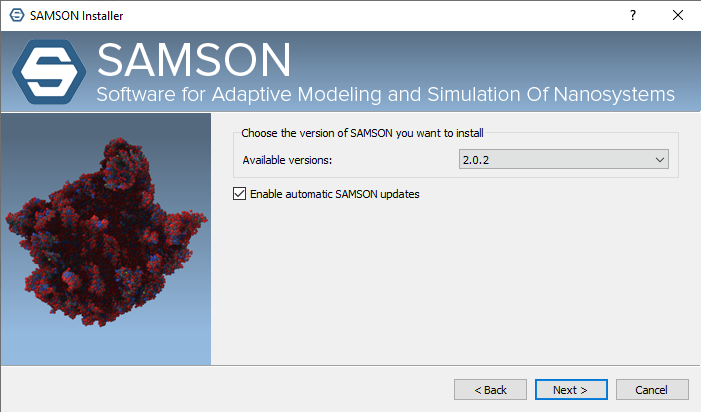
If you have multiple versions of SAMSON installed and would like to launch a version of SAMSON different from the installed default one:
On Windows:
On MacOS:
On Linux:
How to uninstall SAMSON
When updating SAMSON, you will be asked whether you would like to remove older versions of SAMSON.
Below are the instruction on how to uninstall SAMSON.
Windows
Delete folders:
Delete shortcuts:
If you also would like to clear the registry then open Registry Editor (regedit) and delete the following records:
Linux
Delete the following folders and files:
MacOS
Delete the following folders and files:
Installation of SAMSON Extensions
Please check also: SAMSON Extensions.
SAMSON Extensions are downloaded and installed automatically by SAMSON on its launch.
I added a SAMSON Extension from SAMSON Connect but I cannot see it in SAMSON
Please check the options below from the top to bottom.
- Please first check if the SAMSON Extension you have added is available for your OS and for the version of SAMSON you are using - you can check it on the web-page of the SAMSON Extension just under the Extension's name. If the SAMSON Extension is not available for your OS please contact us. Please note that some default extensions might be added depending on your current Plan.
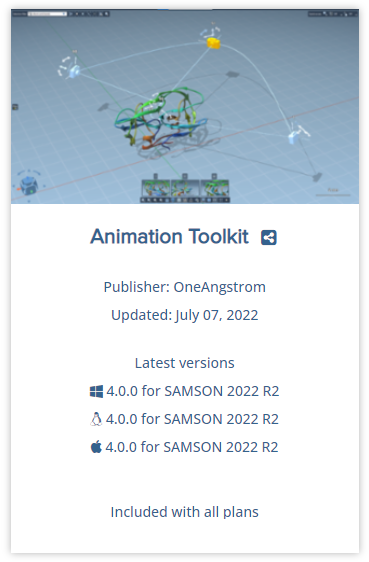
- If SAMSON was launched when you added a SAMSON Extension then you need to restart SAMSON for this extension to be installed - newly added SAMSON Extensions are automatically downloaded from SAMSON Connect and installed on the next launch of SAMSON.
- Note that not all SAMSON Extensions have Apps (can be found in the Home menu > Apps) or Editors (can be found in the editors menu on the left-side of the viewport). SAMSON Extensions might have other things like importers, exporters, visual models, interaction models, render presets, commands, etc. Please see Extending SAMSON. You can also find Apps, Editors, and commands using Find everything... at the top of SAMSON.
- Check the SAMSON Log by going to Interface menu > Show log. You can filter the log for the SAMSON Extension you have added to see possible issues and whether it has been added to SAMSON at all. If you see the problem (lines corresponding to a SAMSON Extension are colored in red), you can send this log to us with an additional information (your user email and the problem description) by clicking on the Submit button.
I want to use a SAMSON Extension but it is not available on my platform
- Please contact us via SAMSON Connect Forum or by email (contact us).
SAMSON Extensions
Where can I find documentation for SAMSON Extensions?
Please check the web-page of a SAMSON Extension and its description on SAMSON Connect and our Documentation center.
I couldn't find a SAMSON Extension or functionality in SAMSON that I want. Could you develop it?
Yes, we do custom development, contact us.

