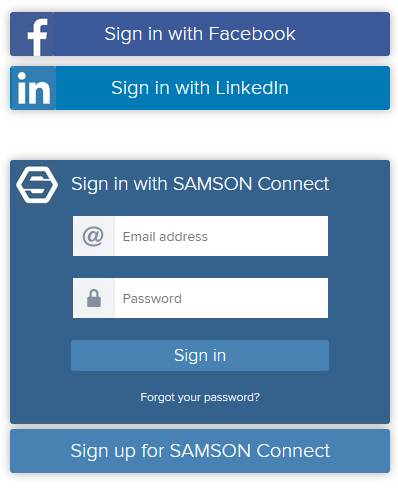SAMSON Connect is the website used to distribute SAMSON and SAMSON Elements (modules for SAMSON). Registered users may download SAMSON, add and remove SAMSON Elements to their SAMSON installation, and may request a developer status.
Developers may download the SAMSON SDK and create new SAMSON Elements, and upload their SAMSON Elements to SAMSON Connect to share them with users and developers.
SAMSON Connect is organized into six main sections: Home, Elements, Blog, Documentation, Download, and Sign In.
Home
The Home section gives an overview of SAMSON. It's the main landing page.
Elements
The Elements section shows available SAMSON Elements, i.e. modules for SAMSON. The figure below shows some SAMSON Elements that are visible in the Elements section:
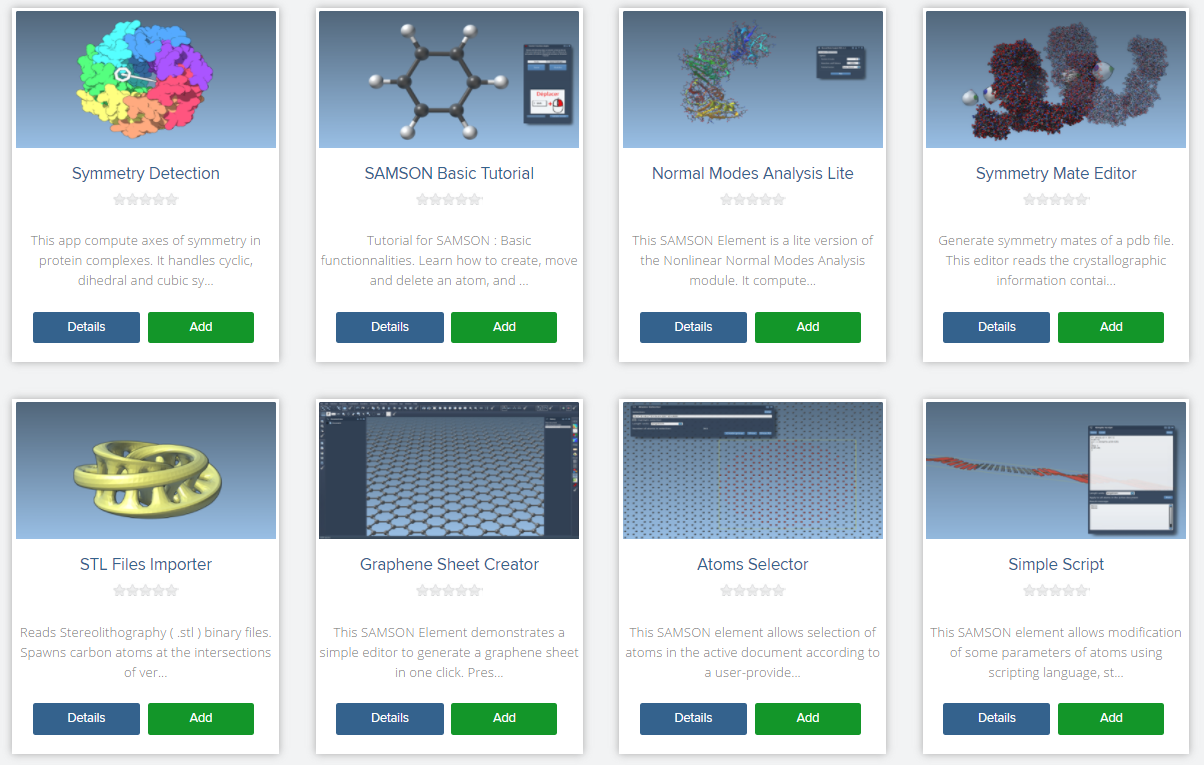
When a SAMSON Element is clicked, an overview appears. It provides a description of the SAMSON Element, as well as information about the author of the SAMSON Element and the supported operating systems (e.g. Windows, Linux and Mac). Screenshots may be clicked.
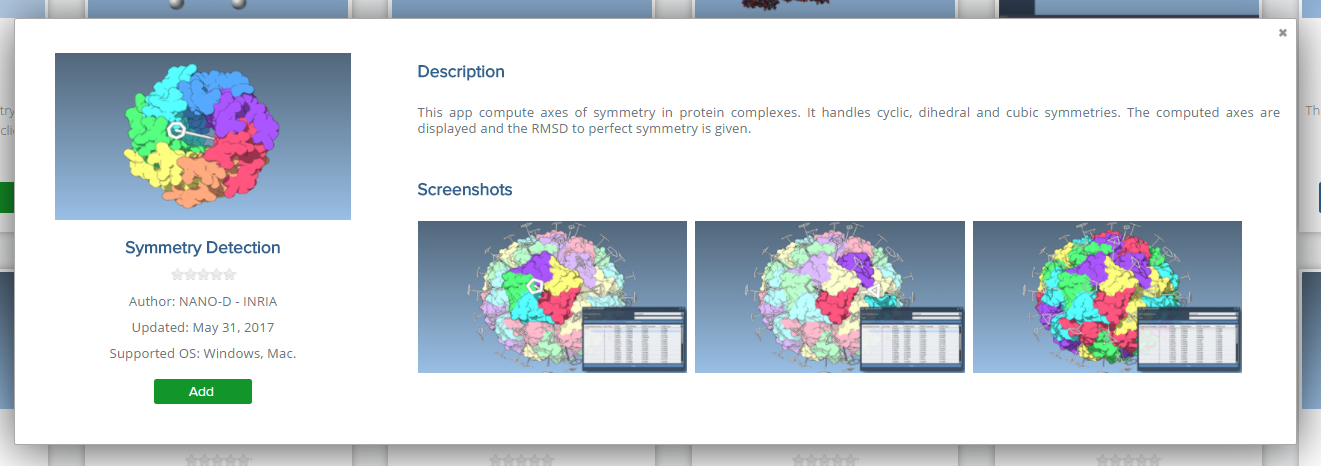
When the Details button is clicked, a more detailed view is shown, with e.g. user reviews, information about potential updates:
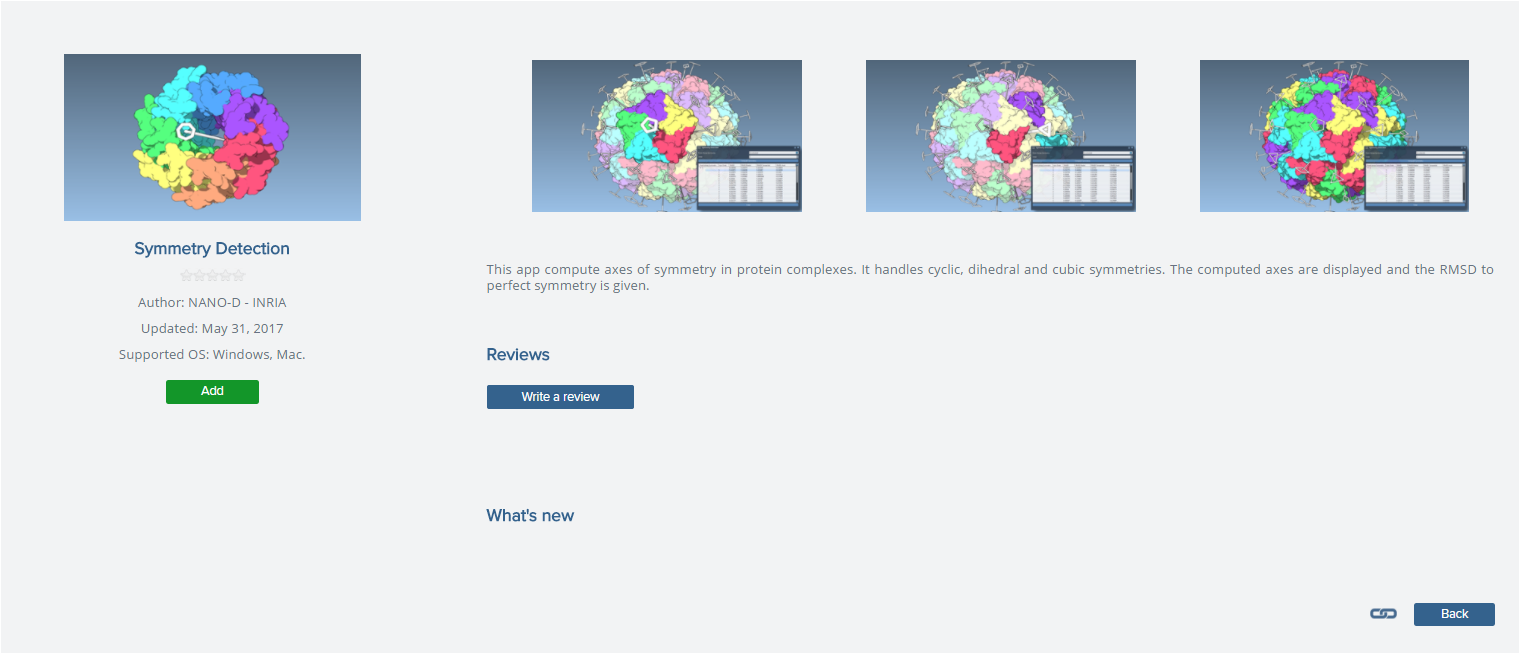
The detailed description also has a link icon (next to the back button on the bottom right), which provides the URL to SAMSON Element description (you can share this link):

Signed in users may click the Add button to add SAMSON Elements to their SAMSON installation. The SAMSON Element is then marked as "Pending":
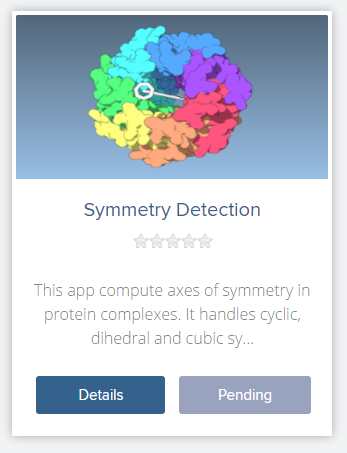
Once SAMSON is restarted, it downloads the SAMSON Element and installs it. The SAMSON Element is then marked as "Installed" (note that you might need to refresh the page to see the change):
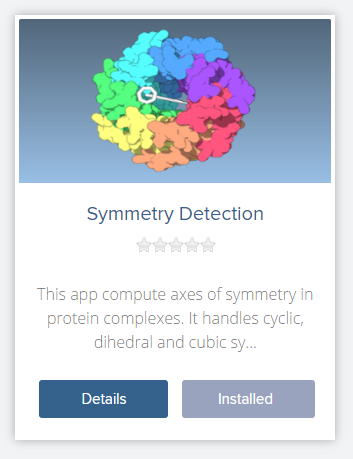
To remove a SAMSON Element sign in to your account on SAMSON Connect, then go to the Elements or My SAMSON section, choose the SAMSON Element you want to remove from your SAMSON installation and click the Remove button for it. Once SAMSON is restarted, the SAMSON Element will be removed from your SAMSON installation. The removed SAMSON Element will still be shown in the section My SAMSON on SAMSON Connect so that you could easily add it later if you wish so.
Blog
The SAMSON Connect Blog provides information about development updates, releases, tips and tutorials for users and developers, etc.:

Documentation
The Documentation section provides this user guide, video tutorials, Python scripting guide, and the developer guide.
Download
This section makes it possible for signed in users to download SAMSON:
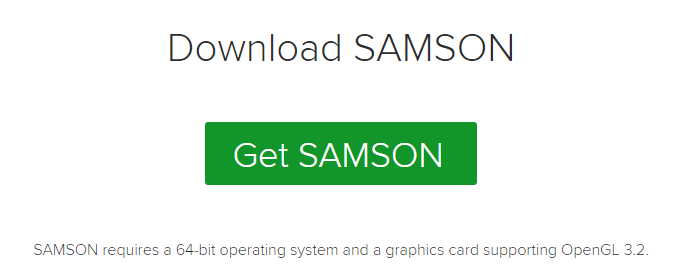
When a user has a developer status, the SAMSON SDK may be downloaded from this section as well.
Sign In
This section makes it possible to sign in to SAMSON Connect. At the moment, sign in is possible via a Facebook account, a Linked In account, or a SAMSON Connect account (created with the Sign up button):