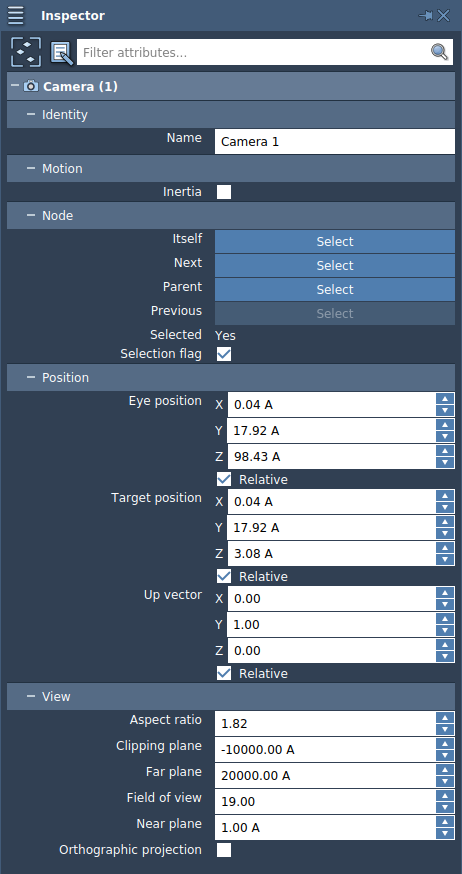A camera in SAMSON provides a 3D view of visualizable objects in SAMSON's document view, and can be easily controlled to point to a specific location, zoom in or out, translate, rotate, etc.
You can check the Moving around section to see how to operate with a camera.
To access the camera functionality (add new cameras, switch the camera view, zoom in/out) go to the Visualization menu.
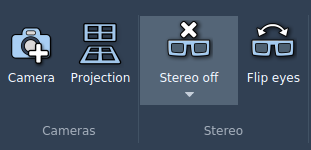
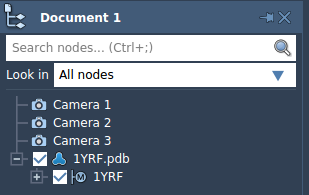
A newly added camera will have a default starting position. You can create a new camera by pressing the "Camera" icon in the Visualization menu or using the Ctrl + Shift + C shortcut on Windows and Linux or Cmd⌘ + Shift + C on Mac.
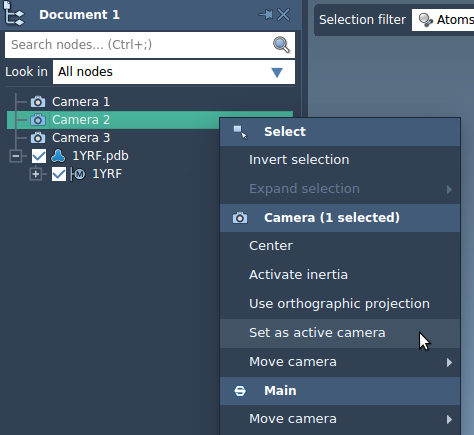
Through this menu you can also activate the camera inertia which will allow for a movement with inertia of the camera and orthographic projection which is useful e.g. for viewing crystals.
The camera properties (positions, projection, inertia, etc) can be viewed and modified through the inspector window: