SAMSON integrates Cycles Renderer, a path tracing renderer, from Blender. The Cycles Renderer offers you interactive photorealistic rendering capabilities that will allow you to create studio-quality rendering for images and animations right within SAMSON.
You can activate Cycles with just one click: Visualization menu > Trace or click on ![]() Trace in the bottom menu of the viewport or click F9 .
Trace in the bottom menu of the viewport or click F9 .
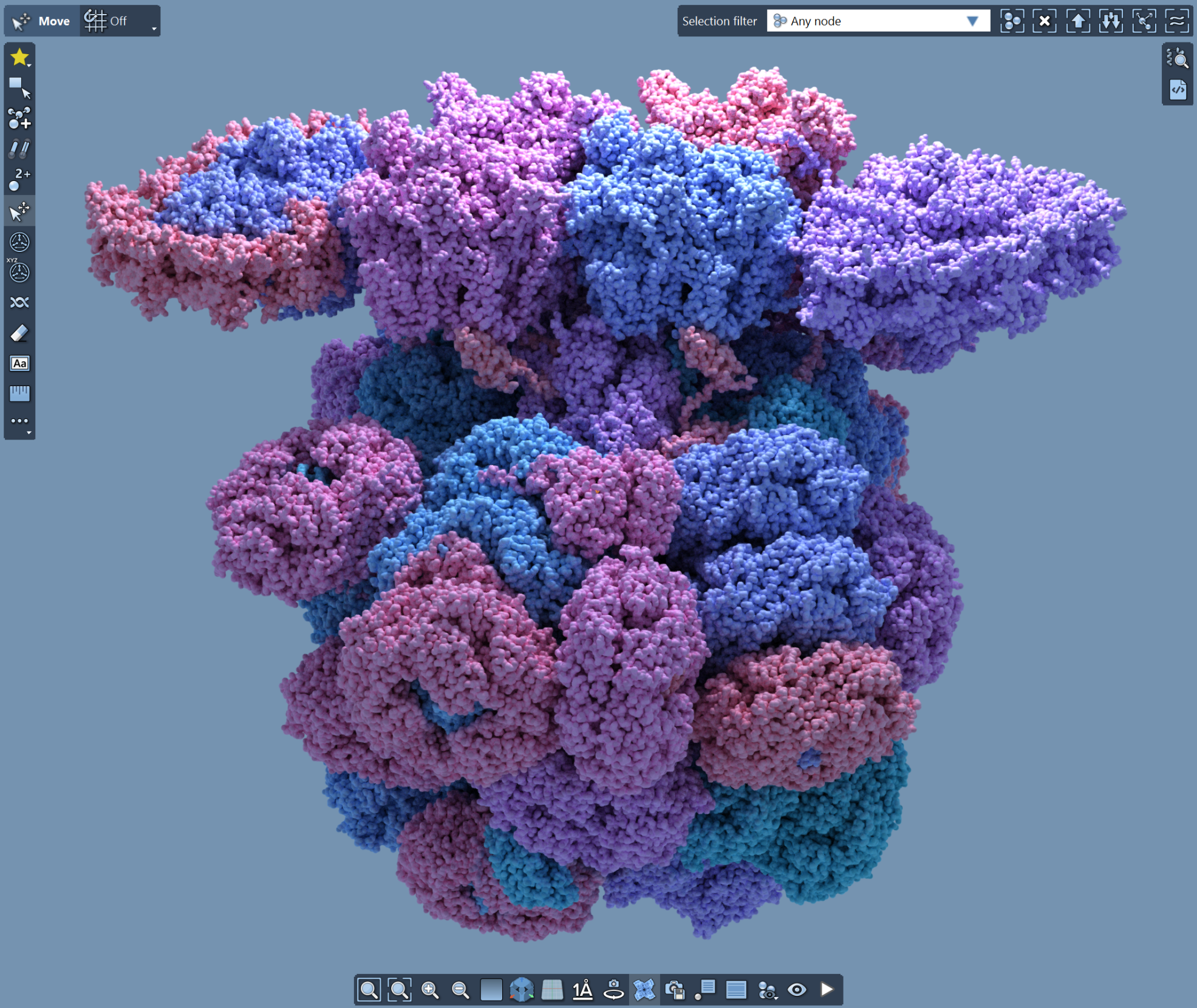
In this section you will learn:
- How to use Cycles in SAMSON
- How to control materials
- How to control lights.
- About advanced rendering effects that you can use with Cycles.
- About importing 3D objects
- How to save the rendered image or animation
Prerequisites:
- Please refer to the Selecting section to learn how to select nodes in SAMSON.
- Please refer to the Inspecting section to learn how to inspect nodes in SAMSON.
See also: Visualizing, Colorizing, Rendering effects
Rendering using Cycles
You can activate Cycles with just one click: Visualization menu > Trace or click on ![]() Trace in the bottom menu of the viewport or click F9 . Once activated, it begins path tracing and you will immediately see its results in the viewport updating in real time. And it is fully interactive - move a camera, apply visualization or colorization and you will see the changes applied automatically to the rendered image.
Trace in the bottom menu of the viewport or click F9 . Once activated, it begins path tracing and you will immediately see its results in the viewport updating in real time. And it is fully interactive - move a camera, apply visualization or colorization and you will see the changes applied automatically to the rendered image.

You can control Cycles parameters in the Preferences: Preferences > Cycles.
Material Control: Metal, Glass, Emissive and More
A vital aspect of high-quality rendering is the ability to control materials. With the integrated Cycles Renderer, you can customize a range of materials, from metallic surfaces to glass translucency and even emissive materials that glow. The power to create visually rich and scientifically accurate models is now at your fingertips.
Materials are easily controlled in the Inspector, and Appearance presets make it possible to change the look of your models in just a few clicks.

The following material categories are available:
- Metallic: Carbon Fiber, Carbon Steel, Copper, Gold, Paint, Silver, Steel, Zinc
- Semi-metallic: Brass, Bronze, Epoxy, Pearl, Rust
- Smooth: Ceramic, Latex, Marble, Paint, Paper, Plastic, Polystyrene, Satin, Shiny plastic
- Rough: Concrete, Feather, Granite, Velvet, Wood
- Emissive: Faint, Soft, Glowing, Shining, Bright, Strong, Intense
- Transparent: Ice, Glass, Jade, Obsidian, Water, Wax
You can further adjust individual parameters of the material in the Inspector.

Below you can see some examples of these materials.
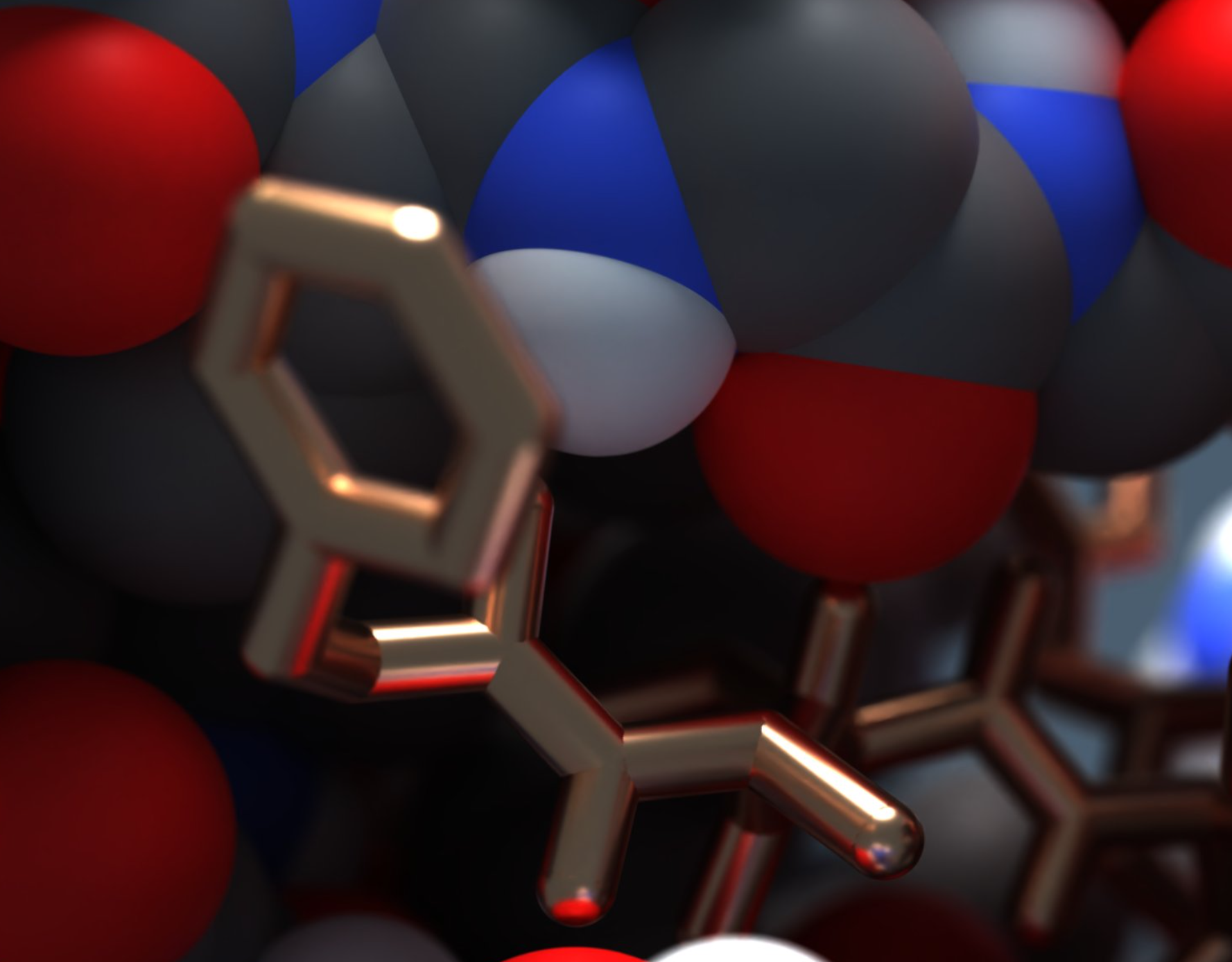


Lights Control
The Cycles Renderer provides you with advanced light and shadow controls, allowing you to set the mood and atmosphere for your renders. Whether it's a soft ambient light to highlight subtle features, powerful lights to accentuate details, or even colored lights, you can do it all.
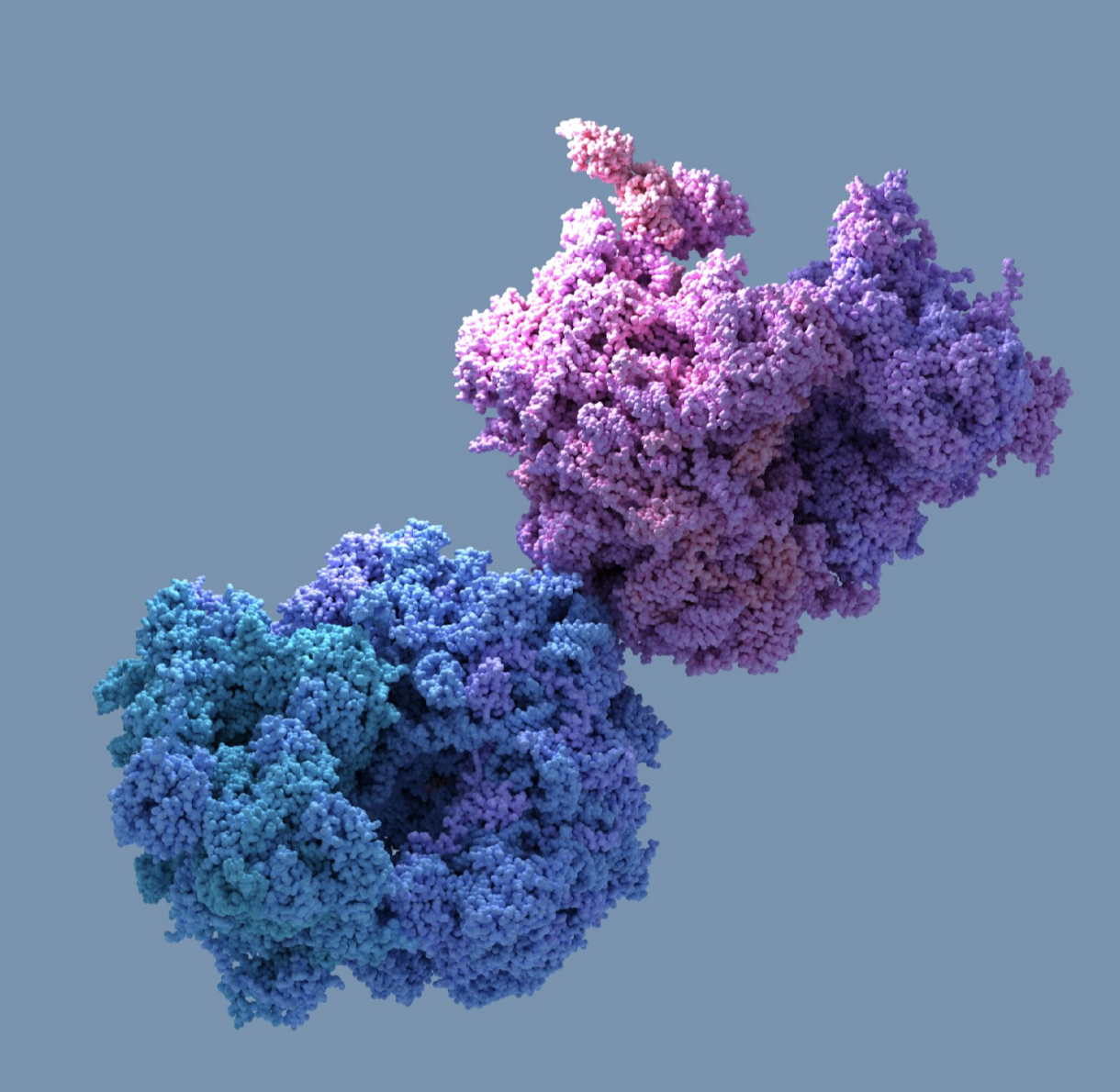
To add a light, click Visualization menu > Light or use Ctrl / Cmd⌘ + Shift + L . This will add a new light node in your Document.

You can add multiple lights at different positions with different parameters (e.g. colors).

You can modify various parameters of the light using the Inspector:
- color
- position
- power
- radius

To hide a light node from rendering in the viewport, simply uncheck it in the Document view.

You can easily move the lights, see Moving objects and the video below.
Advanced rendering effects
You can enhance your visual storytelling with special rendering effects like depth of field, which adds a cinematic touch by blurring out-of-focus regions. This can be especially useful for emphasizing focal points in your molecular models or simulations.

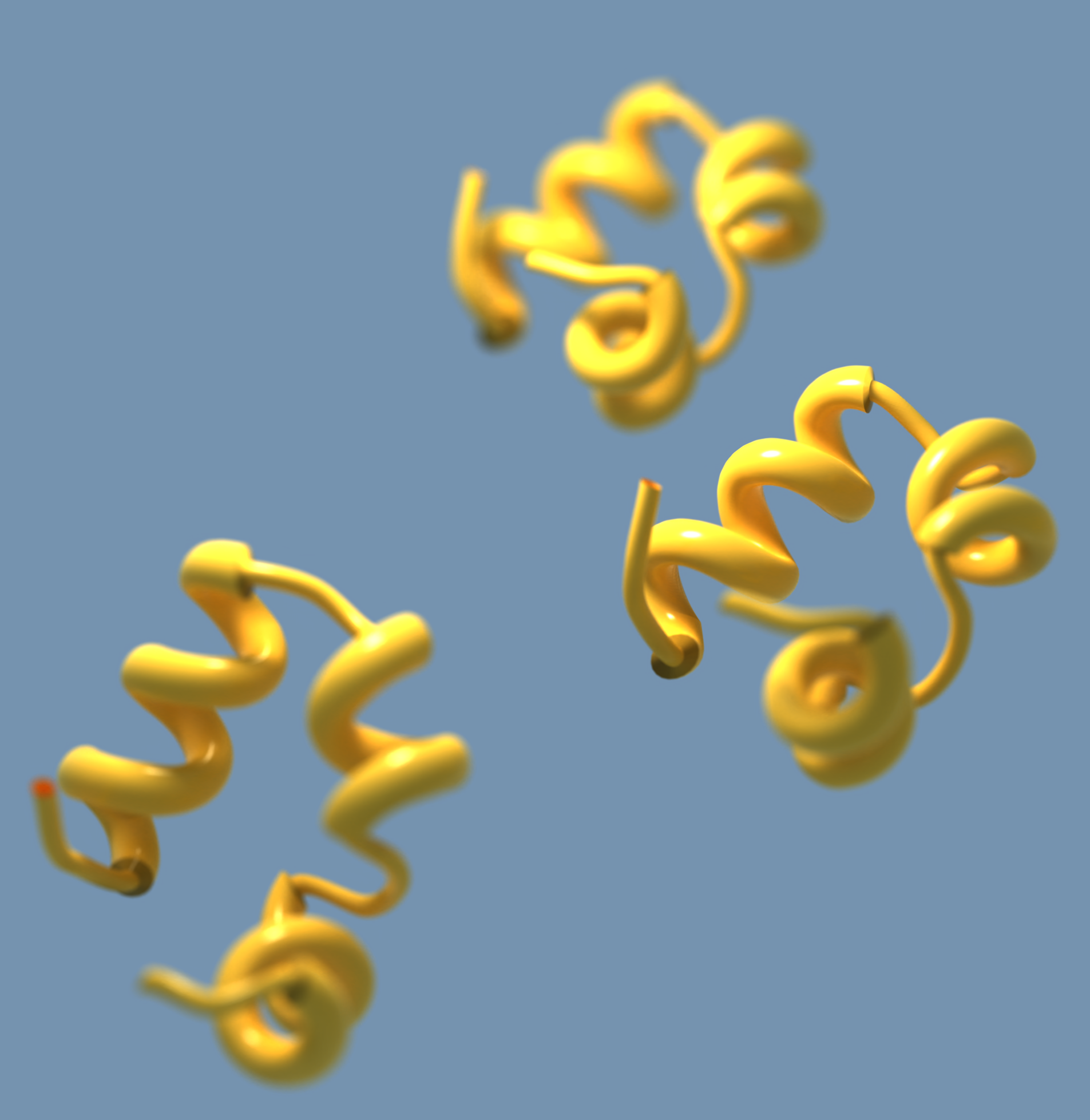
You can also modify the background and some other rendering effects. Please refer to the Rendering effects section to learn more about available rendering effects.
Importing 3D objects
You can import 3D objects into SAMSON to render them alongside your molecules and create complex scenes. SAMSON supports the following 3D geometry formats:
- STL
- OBJ
- glTF
To import a 3D object, use Home menu > File > Open... or drag-and-drop a file in SAMSON. When loading a 3D object, you might be asked to specify its size or the size units. 3D geometry is imported in SAMSON as a mesh and you can easily move (see Moving objects) or apply other transformations to it (e.g. scaling). You can also apply materials to meshes and colorize them.
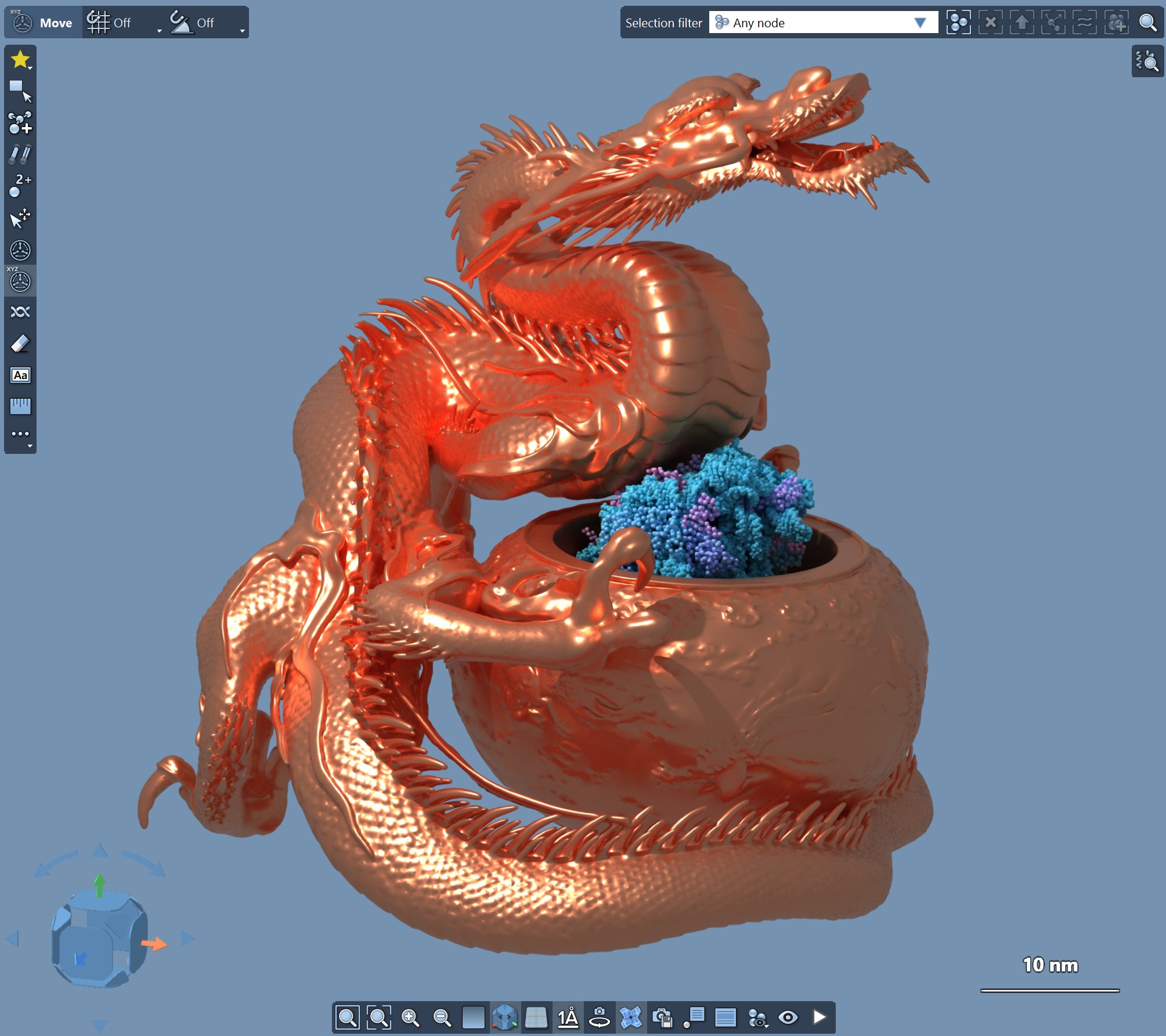
Save rendered image or animation
To save a rendered image, you can capture the Viewport:
- Press F10 to take the viewport capture, the captured image is saved in the folder specified in capture preferences.
- Press Ctrl / Cmd⌘ + 10 to take the viewport capture and choose where to save it.
- Press Shift + 10 to copy the viewport capture to the clipboard.
You can modify the capture preferences in the Preferences > Interface > Captures panel (Interface menu > Preferences).
To render an animation and save it:
- Switch on the rendering by clicking Visualization menu > Trace or
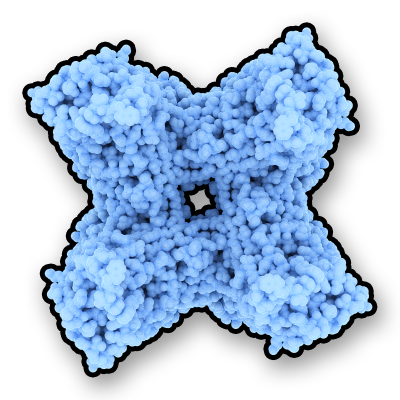 Trace in the bottom menu of the viewport or click F9 .
Trace in the bottom menu of the viewport or click F9 . - Click Export a movie in the Animator.

