Registering as a developer
To install the SAMSON SDK, you need to have a developer status. To get this status you need to do the following steps and send a developer request to us via SAMSON Connect:
- Go to SAMSON Connect
- Login to your account
- Go to My SAMSON > Develop Elements
- Click on Get the SDK. If everithing works well you should see the notification: “Your request has been sent” and the button text should be “Request sent”
If you already have a developer status, you can directly download the SDK from Download > SDK.
Requirements
A 64-bit architecture with a 64-bit operating system (Windows 7, Windows 8, Windows 10, Ubuntu 16.04+, Fedora 21+, Mac OS 10.10.5+). Installation with older versions of operating systems has not been tested. If you experience any problems with installation, please, check the Forum.
First, you need to install SAMSON. If you already have SAMSON, please, follow the steps of this installation guide. If you do not have SAMSON installed, please, refer to the Installing SAMSON first.
Please, check the requirements for your platform:
For other version of SAMSON SDK, check requirements here: All versions.
Windows
- A compatible compiler: Visual Studio 2015 Community or Professional. SAMSON and SAMSON Elements distributed on SAMSON Connect are built with Visual Studio 2015. While you can develop with a newer version of Visual Studio (e.g. Visual Studio 2017), for compatibility reasons, when publishing you SAMSON Element we recommend building with Visual Studio 2015.
- CMake v.2.8.9 or newer. The SAMSON SDK uses CMake to easily and portably generate projects for development environments. During the installation of CMake, please, specify to add CMake to the
Pathenvironment variable. If you have not added CMake to thePathenvironment variable during the installation process, you can do it by adding the path to the cmake.exe file. By default, this should be C:\Program Files (x86)\CMake\bin. - Qt 5.12.5 for 64-bit architecture (download Qt 5.12.5 for Windows).
Add the path to Qt binaries into the system Path environment variable (see how to set the path and environment variables in Windows), i.e. the path to the qmake.exe file and dll libraries (by default, this should be C:\Qt\5.12.5\msvc2015_64\bin):
- for Microsoft Visual Studio 2015:
YourQtPath\Qt\5.12.5\msvc2015_64\bin - for Microsoft Visual Studio 2017:
YourQtPath\Qt\5.12.5\msvc2017_64\bin
This path should be the first one in the Path environment variable. You might also need to define QT5_CMAKE_INCLUDE_DIR environment variable which equal to the path to the lib\cmake folder in your Qt installation. For example: QT5_CMAKE_INCLUDE_DIR = YourQtPath\Qt\5.12.5\msvc2015_64\lib\cmake
- IDE (“Integrated Development Environment”): Visual Studio 2015 Community or Professional or higher.
Linux
- A compatible compiler: gcc/g++ v.5.4+
- CMake v.2.8.9 or newer. The SAMSON SDK uses CMake to easily and portably generate projects for development environments. If you installed CMake not via the repository but from sources you will need to add the path to your CMake installation to your
PATHenvironment variable. - Qt 5.12.5 for 64-bit architecture (download Qt 5.12.5 for Linux).
Define an environment variable called QT5_CMAKE_INCLUDE_DIR equal to the path to the gcc_64/lib/cmake folder in the Qt installation. Add the path to Qt libraries to your LD_LIBRARY_PATH environment variable. export QT5_CMAKE_INCLUDE_DIR=YourQtPath/Qt5.12.5/5.12.5/gcc_64/lib/cmake/ export LD_LIBRARY_PATH=YourQtPath/Qt5.12.5/5.12.5/gcc_64/lib:$LD_LIBRARY_PATH
- IDE (“Integrated Development Environment”): QtCreator (should be available when you install Qt) or the one you prefer.
Mac
- A compatible compiler: CLang compiler (available when you install XCode)
- CMake v.2.8.9 or newer. The SAMSON SDK uses CMake to easily and portably generate projects for development environments. If you installed CMake not via the repository but from sources you will need to add the path to your CMake installation to your
PATHenvironment variable. - Qt 5.12.5 for 64-bit architecture (download Qt 5.12.5 for Mac OS).
Define or add to the DYLD_FRAMEWORK_PATH environment variable the path to the clang_64/lib folder in the Qt installation. Define an environment variable called QT5_CMAKE_INCLUDE_DIR equal to the path to the clang_64/lib/cmake folder in the Qt installation. Open .bash_profile in your user directory and add the next two lines: export DYLD_FRAMEWORK_PATH=YourQtPath/Qt5.12.5/5.12.5/clang_64/lib:$DYLD_FRAMEWORK_PATH export QT5_CMAKE_INCLUDE_DIR=YourQtPath/Qt5.12.5/5.12.5/clang_64/lib/cmake
- IDE (“Integrated Development Environment”): XCode or QtCreator (should be available when you install Qt).
Installation steps
The SAMSON SDK installation procedure consists of the following steps:
- Step 1: Downloading SAMSON SDK
- Step 2: Installing SAMSON SDK
- Step 3: Post-installation configuration
Step 1: Downloading SAMSON SDK
Once you are granted the developer status, you can download the SAMSON SDK from SAMSON Connect:
- Go to SAMSON Connect
- Login to your account
- Go to Download > SDK
- Click on Get the SDK, select were to save the installer and click Ok. A key will be sent to the email address you used for registration on SAMSON Connect. You will need to provide this key during the installation process.
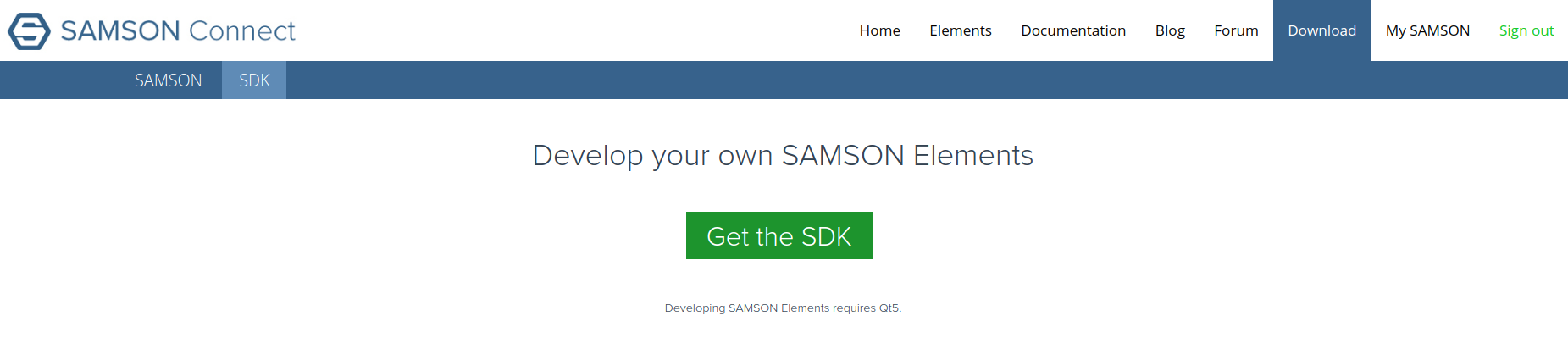
Step 2: Installing SAMSON SDK
Once you have downloaded the SAMSON SDK and prepared your environment as indicated in the Requirements section, you can launch the installer. You can specify the location where SAMSON SDK will be installed during the installation procedure by choosing the “Advanced mode”.
Please, check for your platform:
Windows
Double-click on the executable file and follow the installation steps.
By default, the SDK is installed into C:\Users\USERNAME\OneAngstrom folder. You can change this location during installation by choosing “Advanced mode”. Inside this folder, you will find a subfolder corresponding to the version of the SDK (e.g. 0.11.0).
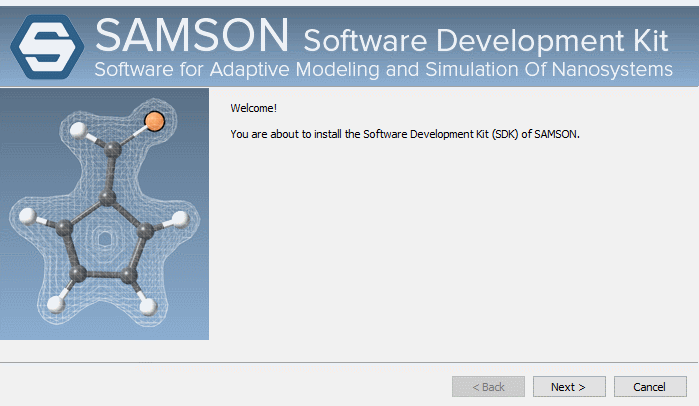
Linux
- Open the terminal and go to the folder where SAMSON SDK installer was saved: cd /folder/with/installer/
- Make the installer executable: chmod +x SAMSON-Developer-Setup.run
- Run the installer (please, do not use sudo here): ./SAMSON-Developer-Setup.run
- Follow the installation steps.
Mac OS
- Double-click on the SAMSON-Developer-Setup.dmg file you have just downloaded to make its content available. Usually, a new window will be openned showing the content of the dmg-file, which should be SAMSON-Developer-Setup. Press Ctrl and click on the icon SAMSON-Developer-Setup, then click Open from the shortcut menu. The dialog window should appear with a security notification, press Open.
- Follow the installation steps.
- After the installation is done you may eject the .dmg by clicking the eject button in the Sidebar.
Step 3: Post-installation configuration
Once the SAMSON SDK installation is finished, there are some final things to do depending on the platform you are. If you experience any problems please check the Forum. Assume, that SAMSON SDK is installed in SDK_PATH folder.
Please, check for your platform:
Windows
By default, the SDK is installed into C:\Users\USERNAME\OneAngstrom folder (below is noted as SDK_PATH).
- Go to
SDK_PATH\SDK\0.11.0\SAMSON-Debug\Binaries. - Double click on
SAMSON-Core.exe, it should launch the developers version of SAMSON.
Linux
By default, the SDK is installed into /home/USERNAME/OneAngstrom folder (below is noted as SDK_PATH).
- Go to
SDK_PATH/SDK/0.11.0/SAMSON-Debug/Binaries. - Open and edit file
SAMSON-Core.sh. You need to provide a path to Qt installed in your system, for that modify the following line:Save the file.export LD_LIBRARY_PATH=YourQtPath/Qt5.12.5/5.12.5/gcc_64/lib:$script_dir:$LD_LIBRARY_PATH - To launch the developers version of SAMSON, open the terminal in this folder and execute ./SAMSON-Core.sh
You may also need to make executable the following files placed in SDK_PATH/SDK/0.11.0/SAMSON-Debug/Binaries: SAMSON-Core.sh and SAMSON-Core:
For an easy launch (in terminal, from any folder), you may create an alias in your .bachrc file:
Mac OS
- Go to
SDK_PATH/SDK/0.11.0/SAMSON-Debug/Binaries. - Open and edit file
SAMSON-Core.command. Uncomment and verify the following line:Save the file.export DYLD_FRAMEWORK_PATH=YourQtPath/Qt5.12.5/5.12.5/clang_64/lib:$DYLD_FRAMEWORK_PATH - To launch the developers version of SAMSON, open the terminal in this folder and execute ./SAMSON-Core.command
You may also need to make executable the following files placed in SDK_PATH/SDK/0.11.0/SAMSON-Debug/Binaries: SAMSON-Core.command and SAMSON-Core:
What's next?
After you have installed SAMSON SDK, you can start developing your SAMSON Elements, in particular thanks to the SAMSON Element generator.
Check out the following tutorials:

