What is SAMSON?
SAMSON is a software platform for computational nanoscience. Its generic, open architecture makes it suitable for material science, life science, physics, electronics, chemistry, and even education. The SAMSON application and the SAMSON SDK are developed by the OneAngstrom led by Stephane Redon. SAMSON stands for "Software for Adaptive Modeling and Simulation Of Nanosystems".
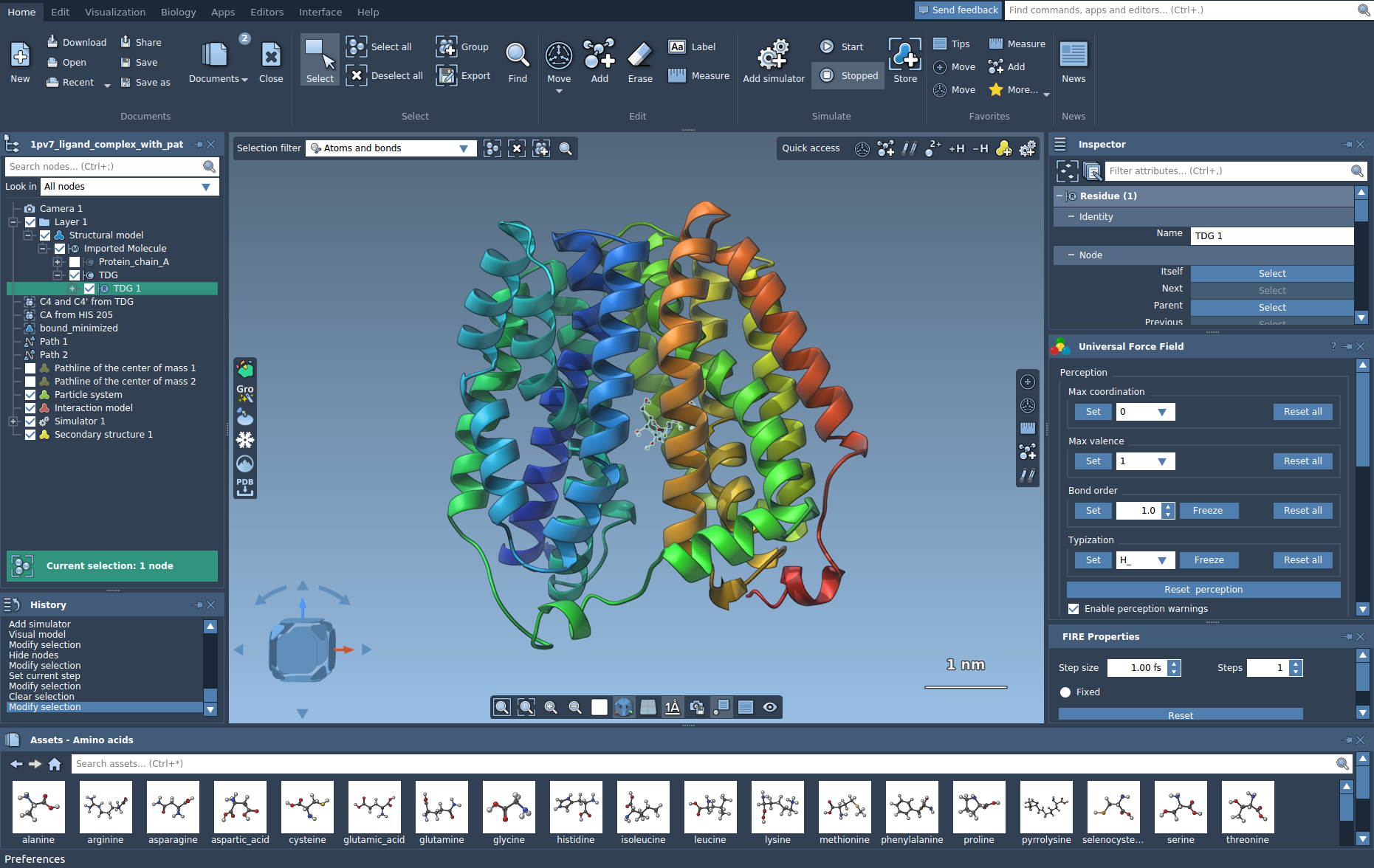
Current version
The current version of SAMSON is 2023 R1.
Please refer to Versioning for more information about version numbers.
Supported platforms
This version of SAMSON is supported on the following platforms:
- Windows 11, Windows 10.
- Linux: Ubuntu 22.04 and newer.
- Mac OS: Sonoma (macOS 14), Ventura (macOS 13), Monterey (macOS 12), Big Sur (macOS 11).
This version of SAMSON has not been tested on older OS platforms and might not be supported on them.
Requirements
For running SAMSON, a 64-bit operating system and a graphics card supporting OpenGL 4.1 are required. For NVIDIA and AMD graphics cards an appropriate driver with an OpenGL support should be installed.
If you experience problems with OpenGL libraries, please check the Installing OpenGL drivers on Linux section.
Prerequisites on Linux:
On Ubuntu-like Linux, you might first need to install the libxcb-cursor0 library:
sudo apt install libxcb-cursor0
On CentOS-like Linux, you might first need to install xcb-util* packages:
sudo dnf install xcb-util*
What are SAMSON Extensions?
SAMSON has an open architecture which allows you to extend it, and adapt it to your needs, by downloading SAMSON Extensions (modules) from the SAMSON Connect website. SAMSON Extensions come in many flavors: apps, editors, controllers, models, parsers, etc., and are adapted to different application domains. SAMSON Extensions help users build new models, perform calculations, run interactive or offline simulations, visualize and interpret results, and more.
Installing SAMSON
Please, check the Requirements first.
To install SAMSON, download the SAMSON installer from this page on SAMSON Connect. You will be asked to sign in, or create an account if you don't have one. When you download the installer, a key will be sent to the email address you used for registration.
If you want to install an older version of SAMSON, please check How to install an older version of SAMSON?.
Start the SAMSON installer you just downloaded.
On Linux, open a terminal in the folder where you downloaded the SAMSON installer and execute the following commands:
Once the installer has started, you should see the following window:
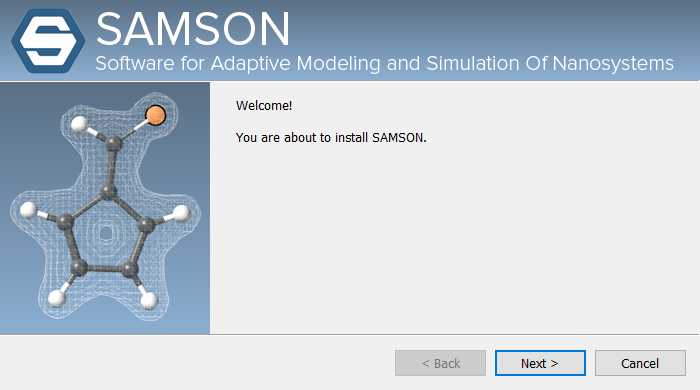
Note: Intel graphics cards may currently cause issues. If you have one, the SAMSON installer will generate a warning. You may choose to ignore the warning, especially if you also have a non-Intel graphics card (NVIDIA or AMD).
After accepting the license agreement, you reach a page that allows you to configure a proxy, if necessary:
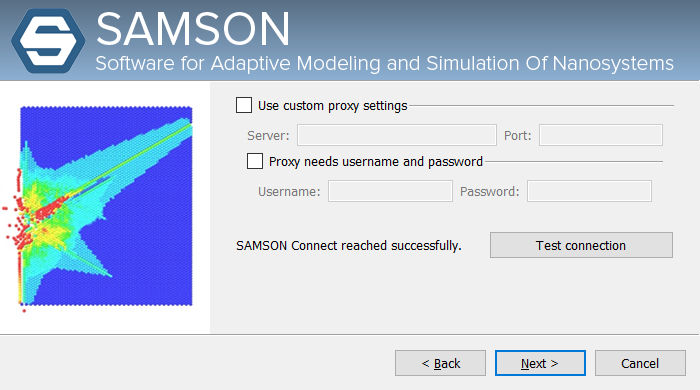
At this point, the SAMSON installer checks that it can reach SAMSON Connect (that SAMSON needs to install SAMSON Extensions). If it can, this page shows the message "SAMSON Connect reached successfully". Else, you might have to enter proxy parameters (you may have to ask your system administrator for information). Use the "Test connection" button to check that the proxy parameters you entered are valid.
Next, the installer asks you to enter the email address you used to register, and the SAMSON key that was sent to you at that address when you downloaded the installer.
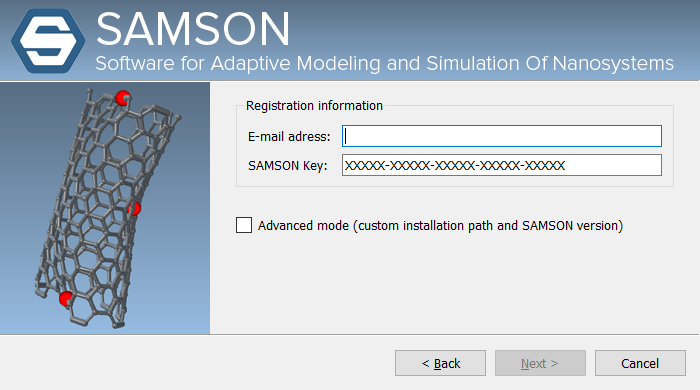
If you want, you may check the "Advanced mode" box to choose a custom installation path and specify which version of SAMSON you want to install (by default, the latest version is installed).
Then, the installer downloads SAMSON from SAMSON Connect, and installs it:
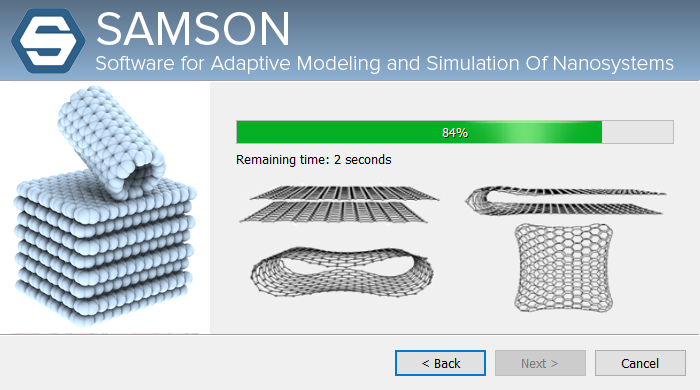
Finally, the last page of the installer gives you the possibility to start SAMSON and visit SAMSON Connect:
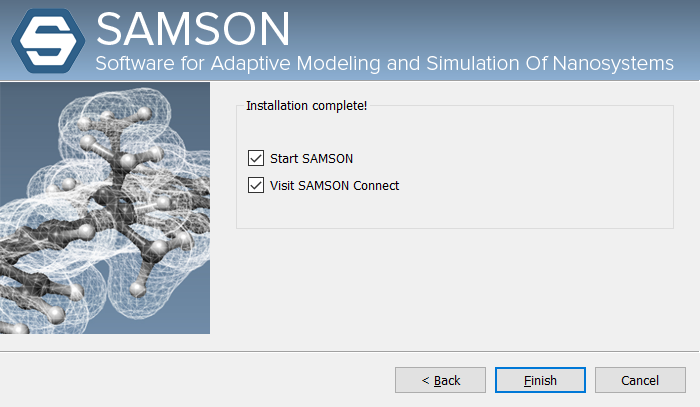
Post-installation steps on Linux:
To run SAMSON, you might need to install some xcb libraries.
On Ubuntu-like Linux, you might first need to install the libxcb-cursor0 library:
sudo apt install libxcb-cursor0
On CentOS-like Linux, you might first need to install xcb-util* packages:
sudo dnf install xcb-util*
Post-installation steps on macOS:
It might be necessary to provide a full disk access on macOS for SAMSON. Please see Full Disk Access In MacOS.
Starting SAMSON
Here is how you start SAMSON depending on your operating system.
Windows
On Windows, start SAMSON from the Start menu. Typing SAMSON in the search box might just lead you there. Else, SAMSON may be found in the SAMSON 5.0.0 folder:
Mac
On Mac, start SAMSON from the launchpad or from the Application folder. The most recently SAMSON version will be launched.
SAMSON is installed in the following folder:
Linux
SAMSON installs a convenience shortcut file on the Desktop.
On Linux, open a terminal, go to your Desktop folder and execute:
This is a link to the launching SAMSON-Core.sh script in the SAMSON installation folder. You might need to make this file executable:
You can also directly launch the SAMSON-Core.sh script from the SAMSON installation folder path (it should be ~/OneAngstrom/SAMSON-Application/5.0.0/Binaries):
You may create an alias in your '~/.bashrc':
Now, open a new terminal and execute 'samson'.
In case you have issues on Linux with AMD/ATI graphics cards, please refer to the Troubleshooting section.
Extending SAMSON
The first time you start SAMSON, it downloads a set of default SAMSON Extensions from SAMSON Connect. To customize your SAMSON installation from SAMSON Connect, simply sign in to your account, then go to the Marketplace > Add Extensions section of SAMSON Connect to choose the SAMSON Extensions you need. Please refer to this page for more information.

