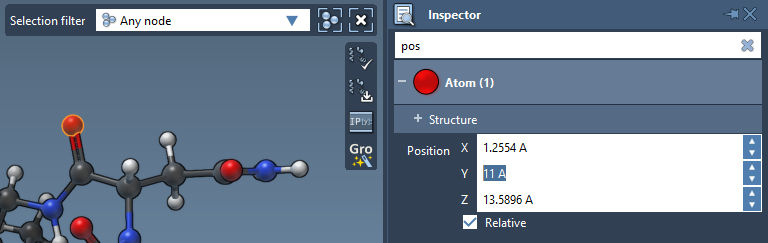The Inspector is a powerful tool which provides a possibility to view and edit the properties (attributes) of the selected nodes, whether it is one node or a group of different nodes. Simply, select a node and open the Inspector to see what is available.
You can open the Inspector as follows:
- Interface menu > Inspector
- Shortcut: Ctrl + 2 on Windows and Linux or Cmd⌘ + 2 on Mac
- Via the context toolbar of a selection
Prerequisites:
Attributes and groups
The inspector shows attributes for the selected nodes. Attributes are grouped into corresponding node type groups and attribute groups inside of each node type group. You may see several node type groups (e.g. Atom, Bond, Residue, etc.) in the inspector depending on what nodes are selected.
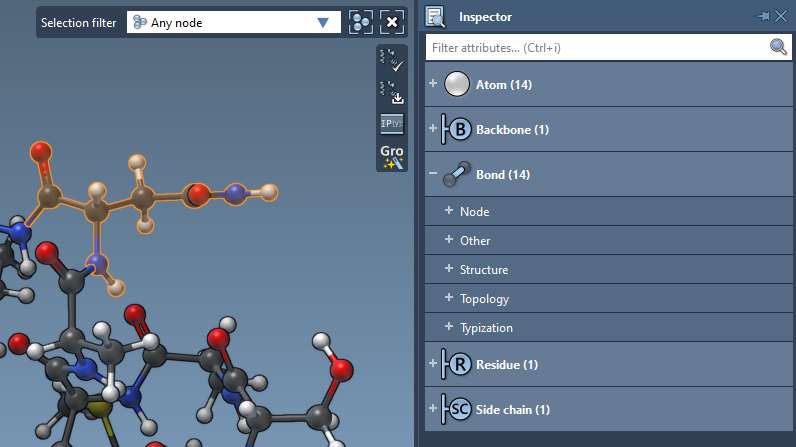
Select any atom, and you will see all the attributes of these atoms grouped into attribute groups.
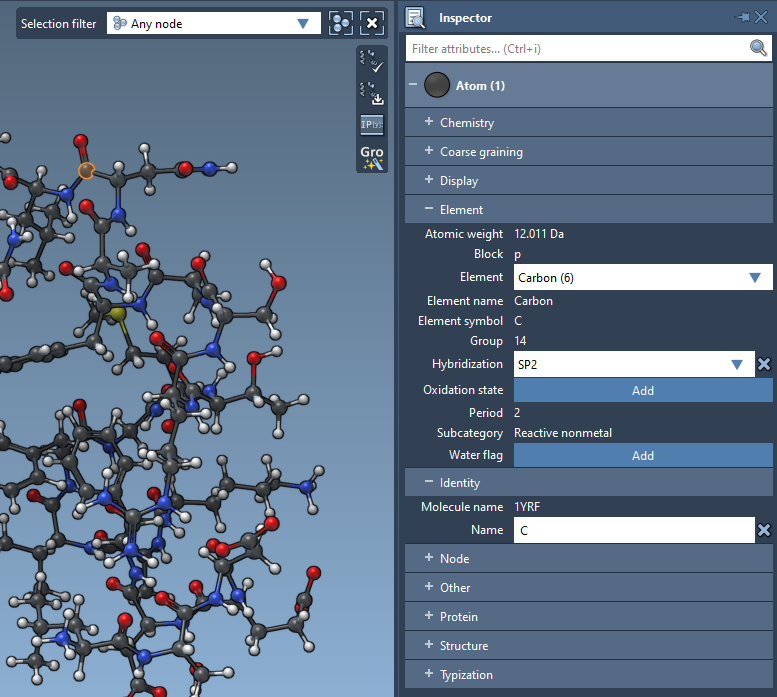
Attributes can either be modifiable or not. For example, for an atom, you cannot modify its atomic weight, element name and symbol, since they depend on the element type; however, you can modify the element type, and once you do, all the dependent attributes will be changed accordingly.
For some attributes, you can reset their value to the default one. For that, hover above the attribute's description and if the cursor changes as in the image below you can double-click on the label to reset this attribute to its default value.
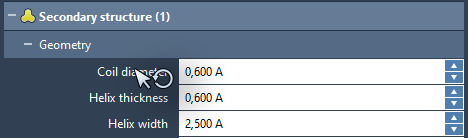
Important: The inspector shows the attributes' values for the last selected node of this type even if there are several nodes of this type that are selected. If you modify some attribute values, they will be modified for all the nodes of the same type accordingly.
Select multiple atoms and try to modify the position through the inspector. You will see that all atoms in the selection change their positions.
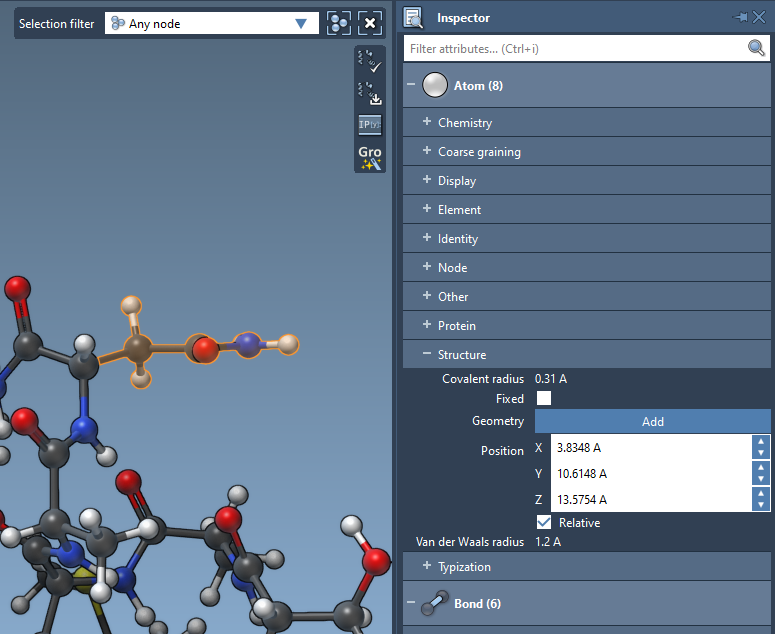
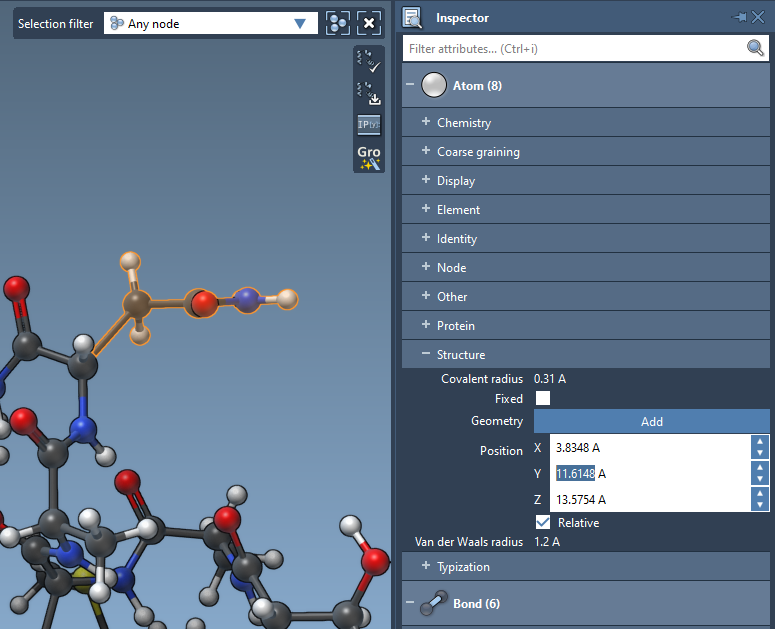
Note: If you want to move a group of atoms without changing the relative positions of atoms inside the group, do not uncheck the "Relative" checkbox. If the "Relative" checkbox is unchecked, the positions for all selected atoms will be modified to the same value. Try it, you can always undo thanks to the History mechanism.
Filtering attributes
You can use the filter to see matching attributes only.

Having at least one atom selected, start typing "position" in the filter and you will only see the matching attributes.
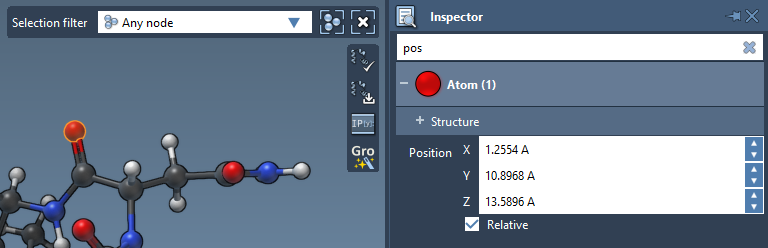
Now, let's try and change one of the attributes as shown in the image below. When modifying the atom's position you will see how it moves.