SAMSON 2022 R1 brings numerous new features and improvements throughout the core of SAMSON, with a strong focus on user experience!
Blazing fast startup
First things first, starting SAMSON.
As the SAMSON platform is growing and many of you like to customize their environment and add extensions to their installations, we felt it was time to reduce the SAMSON startup time.
We are happy to announce that SAMSON now starts an order of magnitude faster, in just a few seconds! Make sure you click the splash screen fast enough to learn more about the tips!
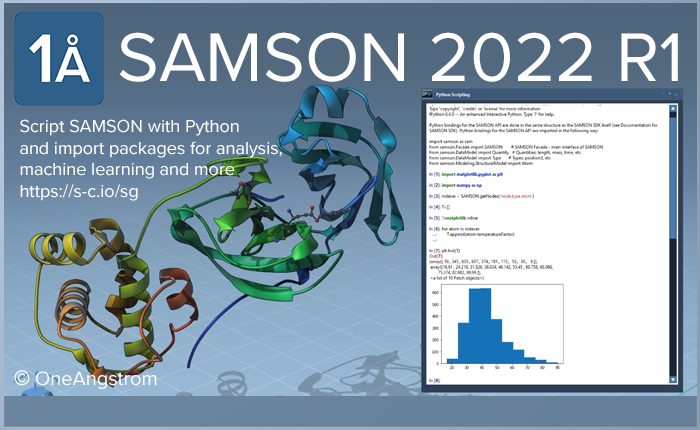
Visualization
One-click Illustrate style
Like many, we love David Goodsell’s artwork, and we wanted to make it easy to depict molecules in a similar style. The new one-click Illustrate command applies visual models and color schemes, and adjusts rendering effects to approach his unique style.
Go to the Visualization menu to find this command :
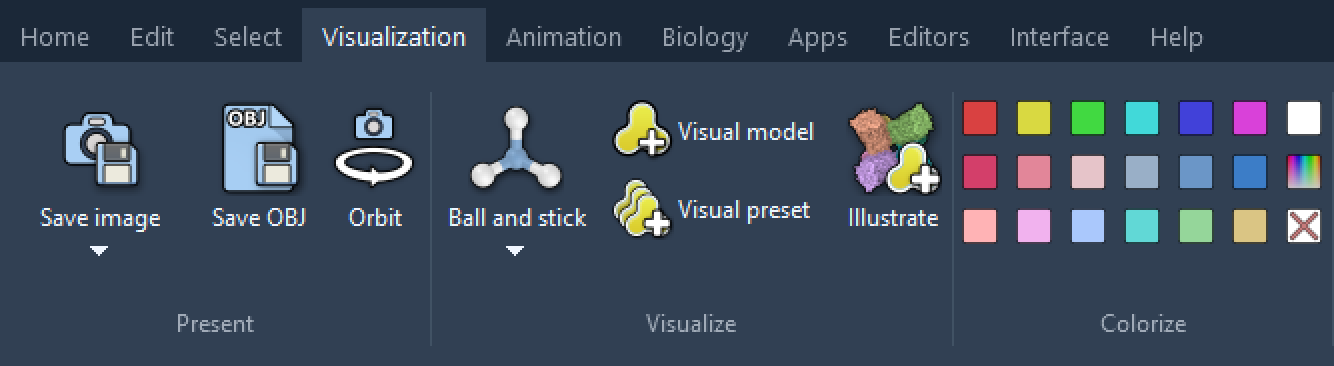
Load a structure (for example 6S7O, molecule of the month in February 2022), click the Illustrate command and, voila:
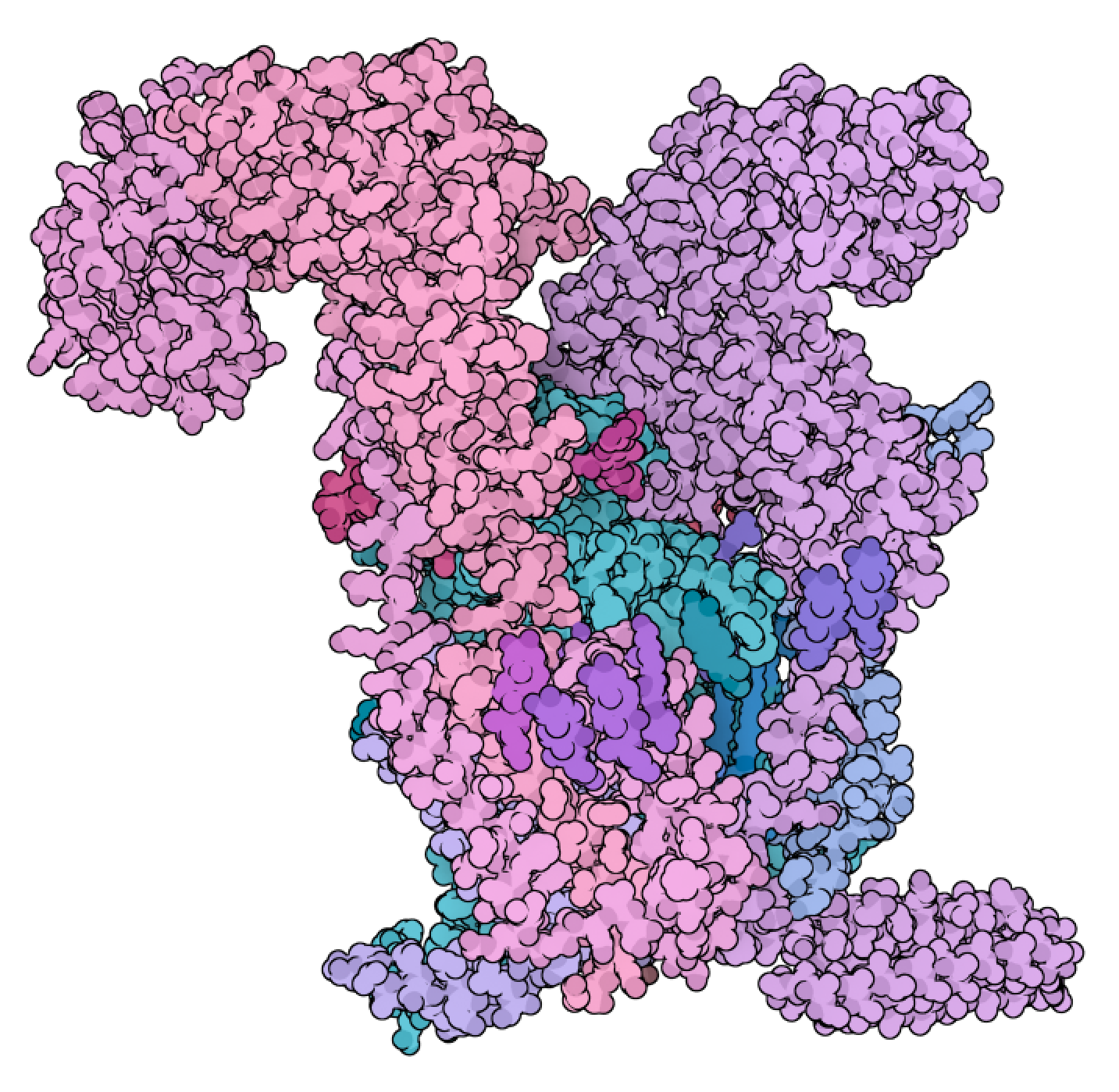
In effect, the command scans the document to find receptors, ligands, ions, etc., applies various visual models and color schemes to them, and modifies rendering settings as well:
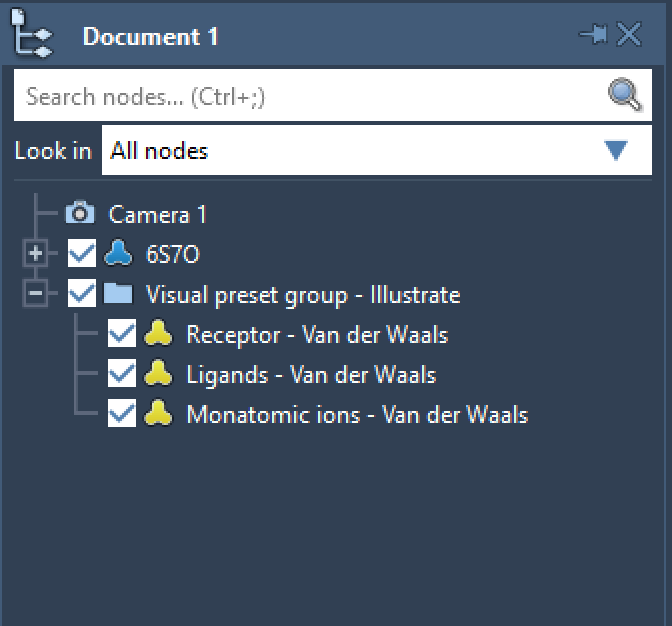
Of course, all rendering parameters and colors can be modified, in particular using the Inspector (more below).
When you’re happy with your results (and if you want to), you can even share your document online (using the Home menu, or the shortcut Ctrl / Cmd + Alt + S):
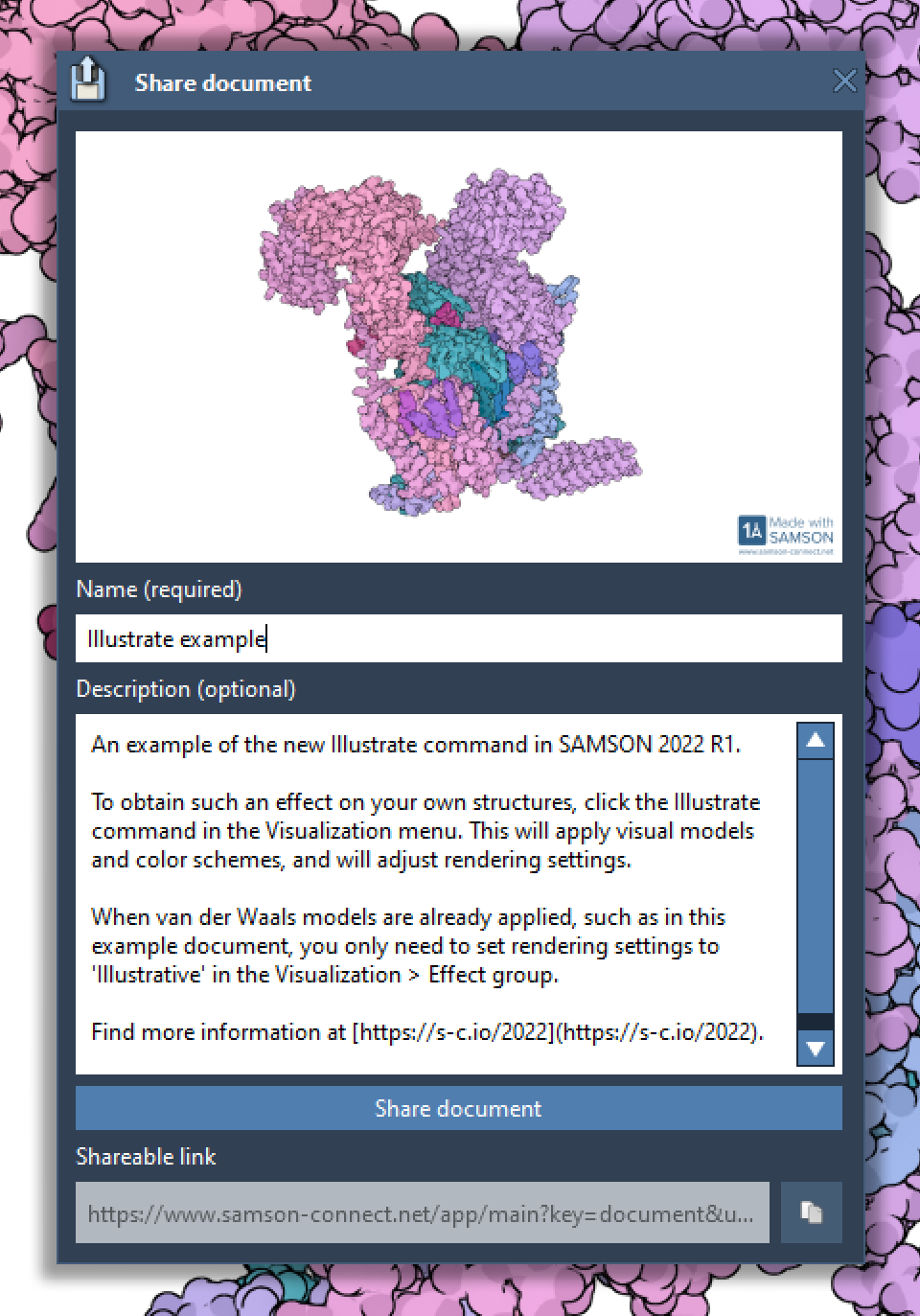
This helps you promote your work, and helps others build on it.
Here is how the shared document looks like:
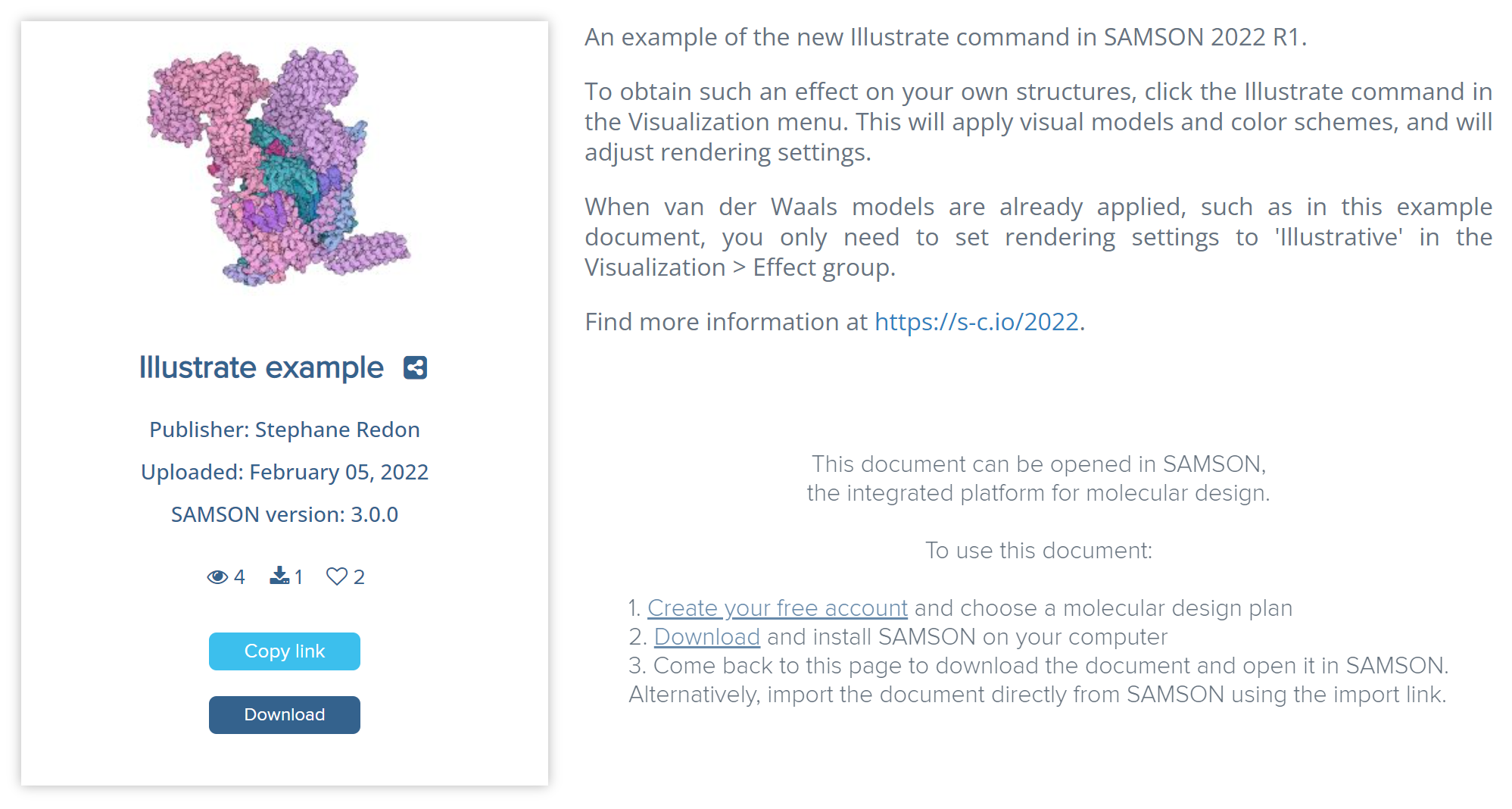
Lighting presets
SAMSON has numerous rendering effects and settings that make it easy to create publication-quality images and animations.
A new command in the Effects group of the Visualization menu makes it easy to switch between different rendering presets and modify multiple settings simultaneously (shadows, ambient occlusion, silhouettes, background, etc.):
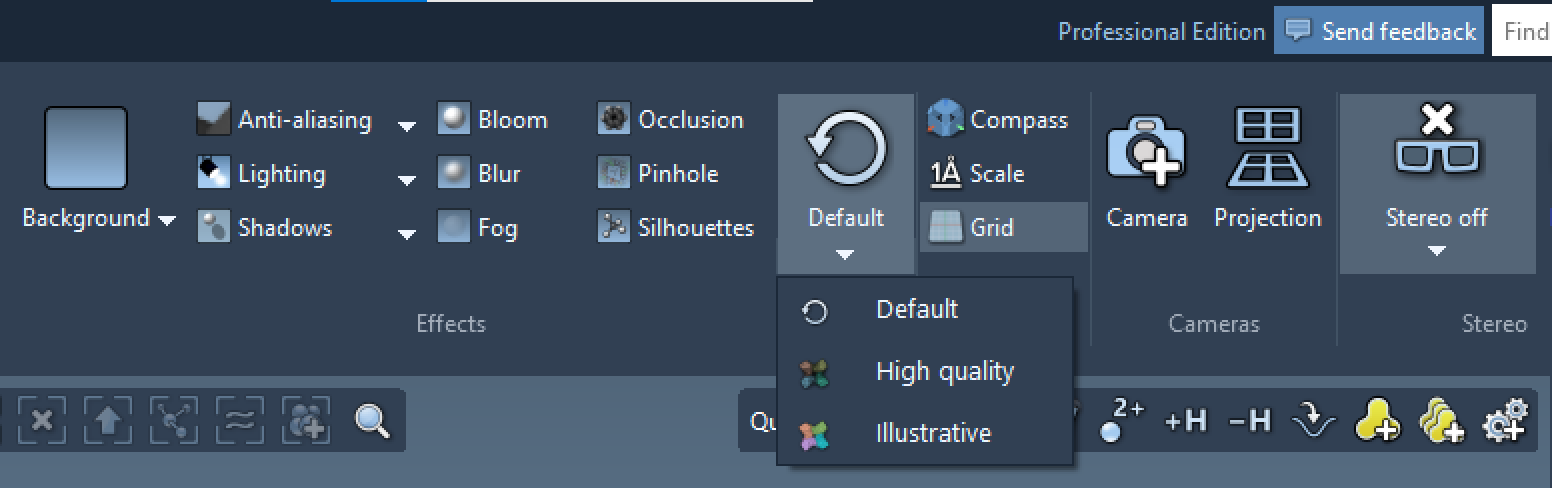
For now, the command features three rendering presets:
- Default: to reset all settings to their default settings.
- High quality: which activates shadows, ambient occlusion, etc.
- Illustrative: the group of settings used by the Illustrate command (but this setting does not add visual models to the document).
Illustrative color schemes
Along with the Illustrate command and the Illustrative style, two new Illustrative color schemes have been added.
The Constant illustrative color scheme lets you choose a color, and uses different intensities of this color to make it easy to differentiate between atom types. In the example below, a van der Waals visual model was applied to 1AF6, and a constant illustrative color scheme was applied:
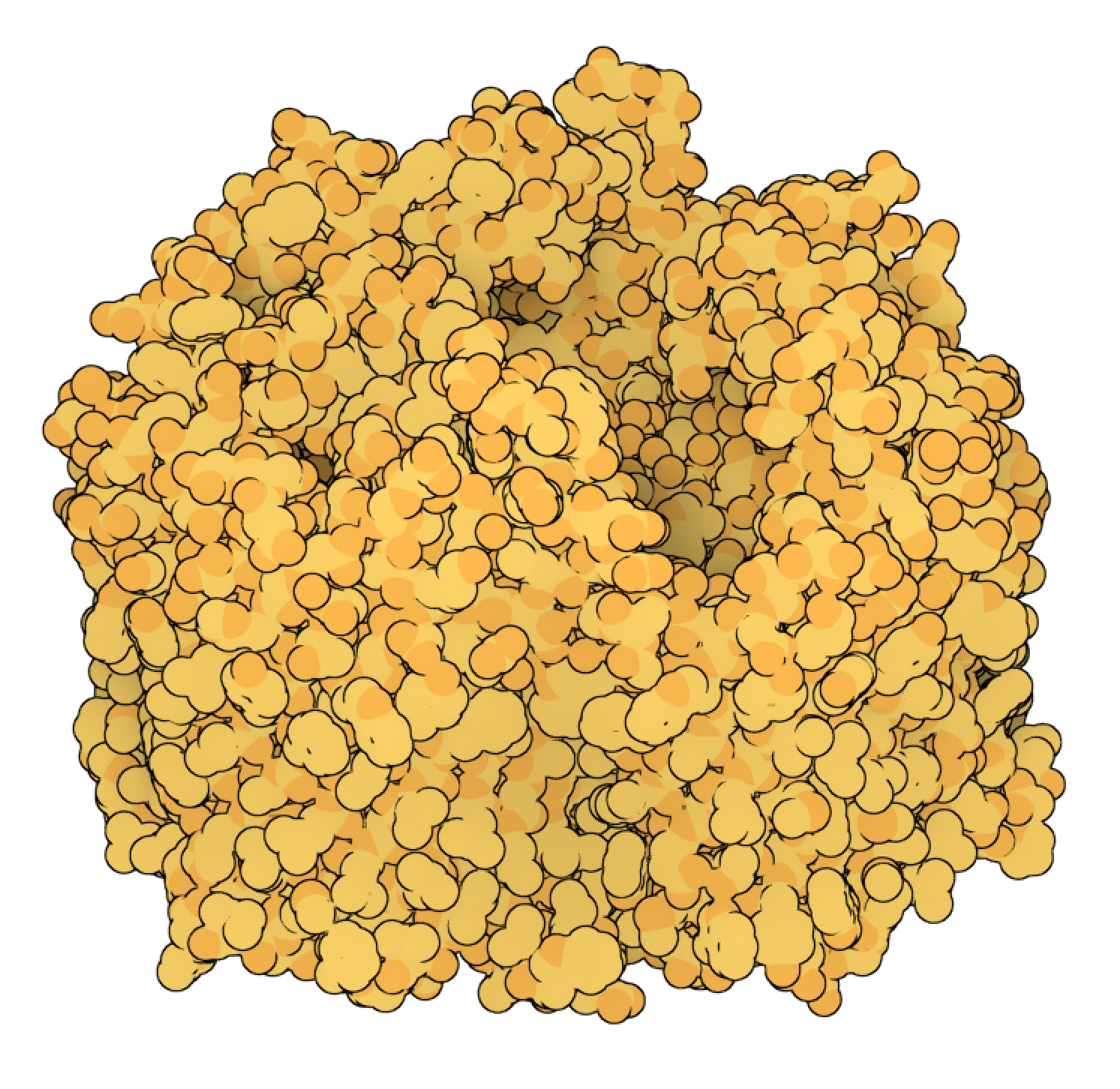
Similarly, the Chain illustrative color scheme applies a different color per chain ID, with different intensities according to atom types. Here is what happens when applying such a color scheme to the van der Waals model:
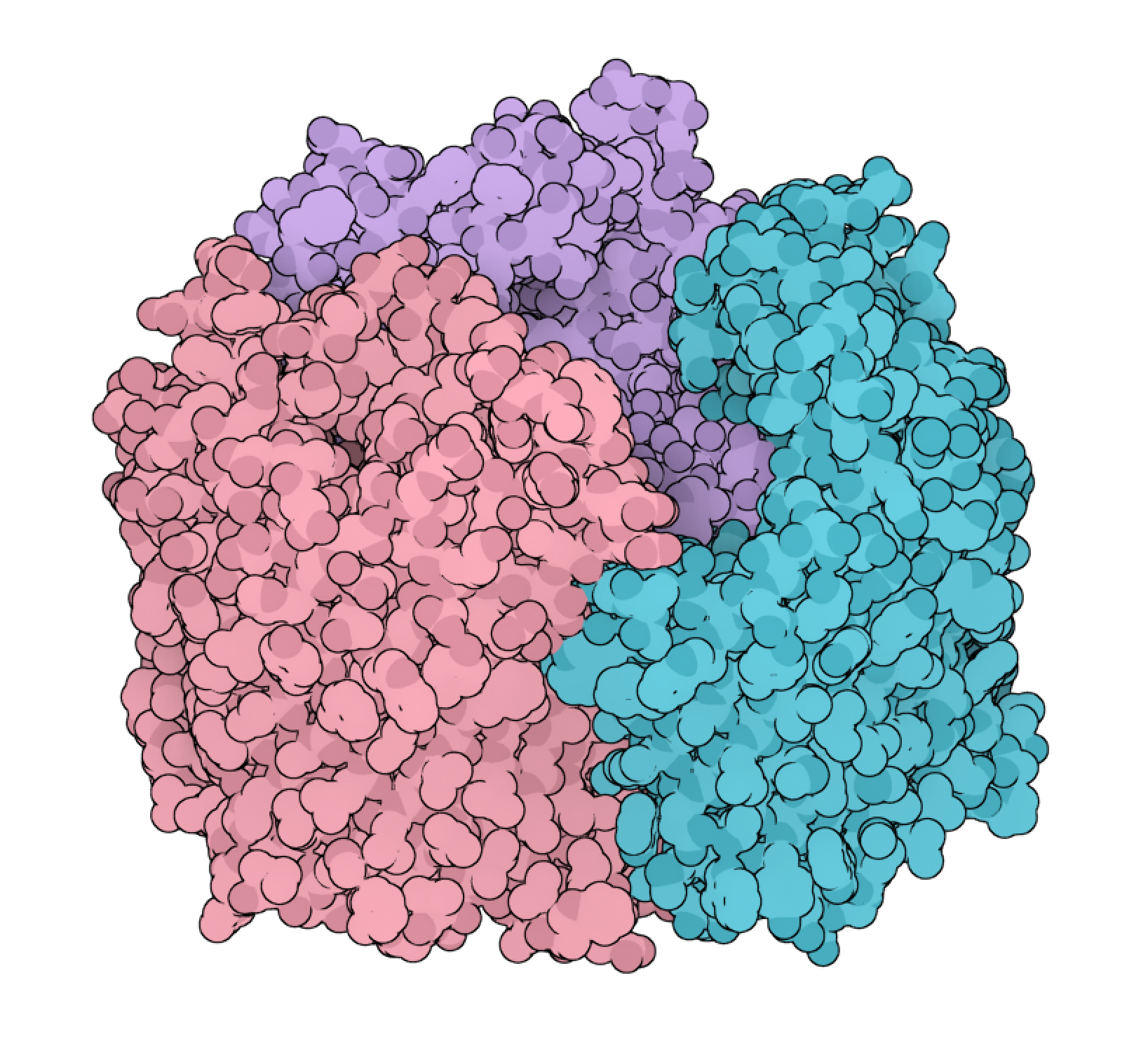
New color palettes
SAMSON has new color palettes available to both users and developers. These color palettes are accessible when applying custom color schemes:
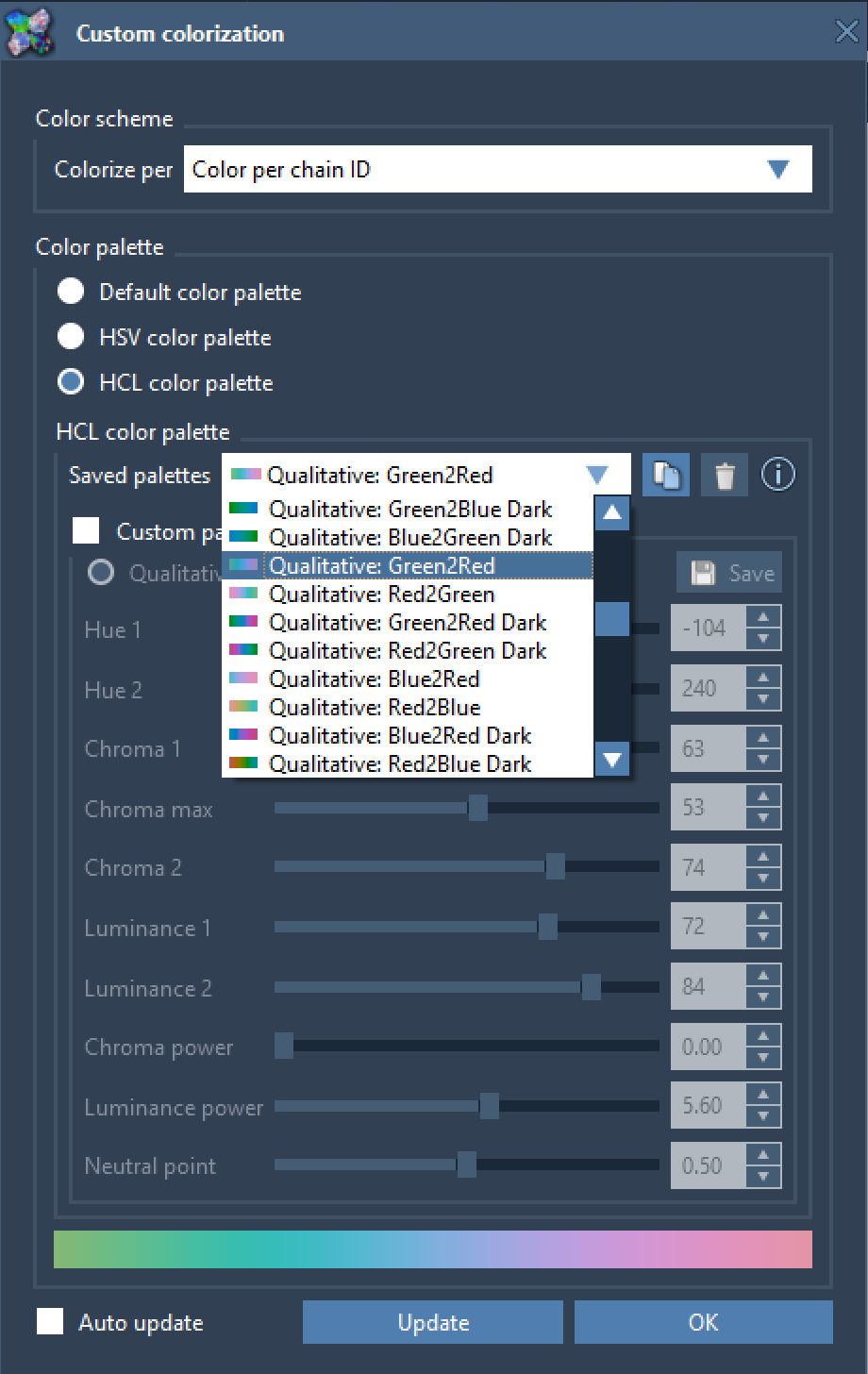
Editing color schemes with the Inspector
Colors and color schemes can now be added, removed, and edited in the Inspector! This makes it easy to identify which nodes own materials (in SAMSON, a material attached to a node – say, a chain- applies to all its descendants – residues, atoms, bonds, etc.).
For example, here is what the Inspector shows when selecting the van der Waals mentioned above:
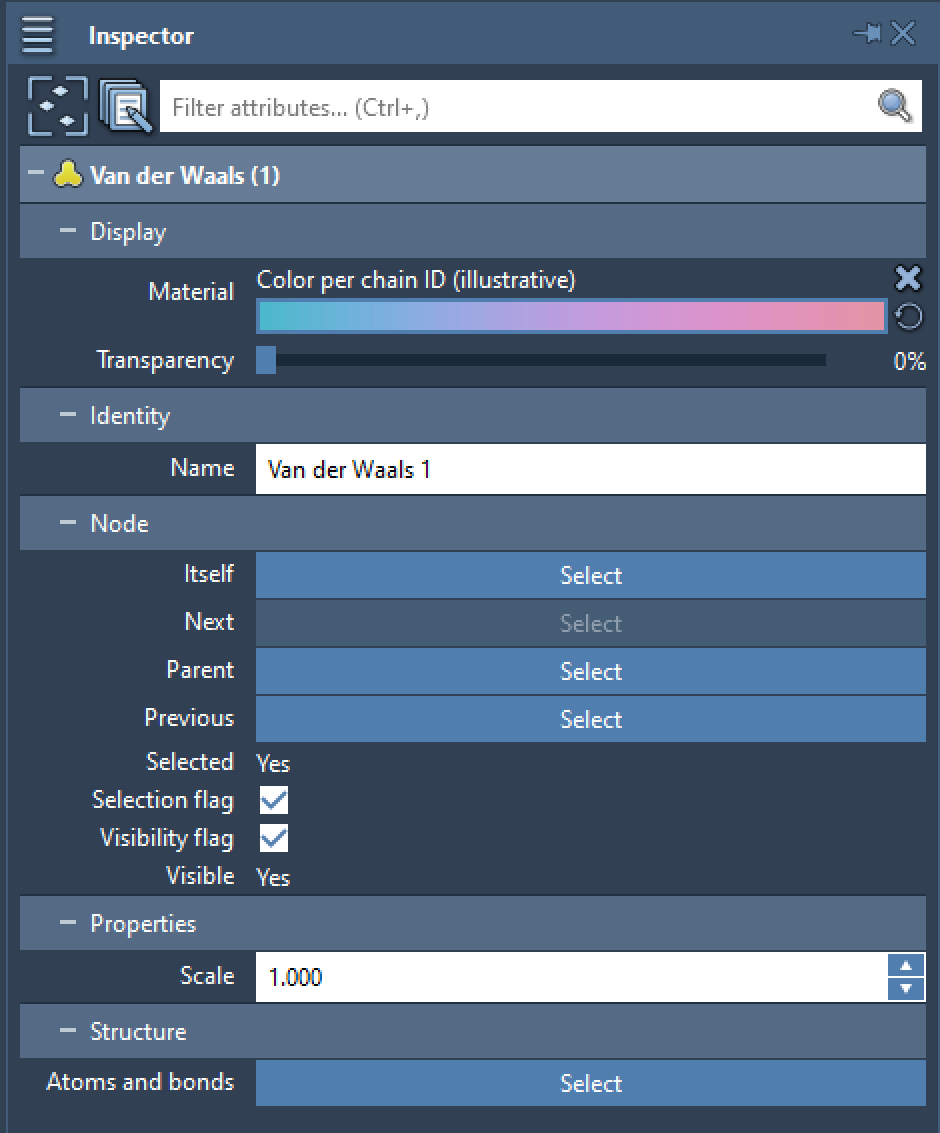
In this example, clicking on the color bar in the Inspector gives you the possibility to control all color parameters:
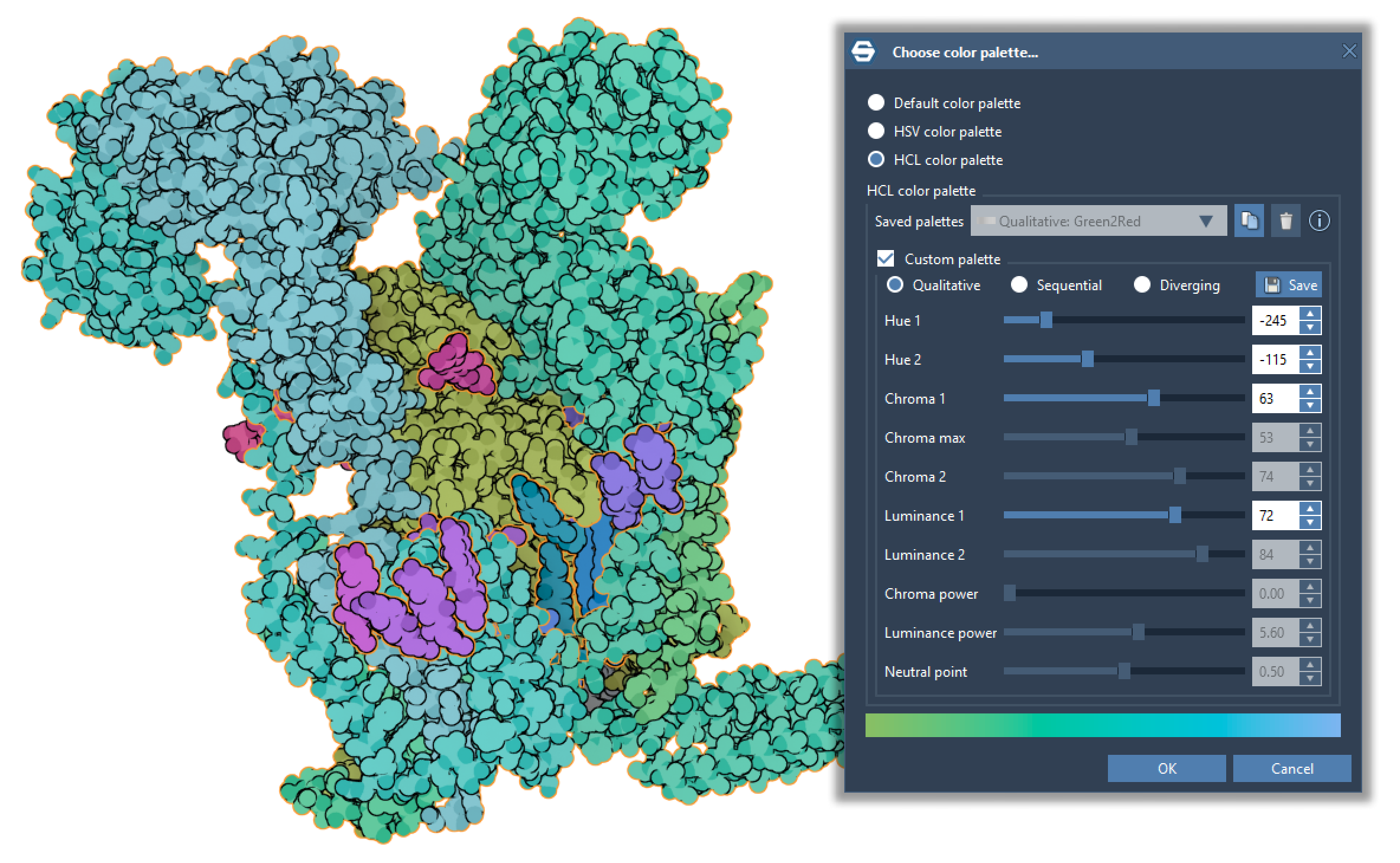
One-click Orbit
SAMSON now has a one-click Orbit command (shortcut O):
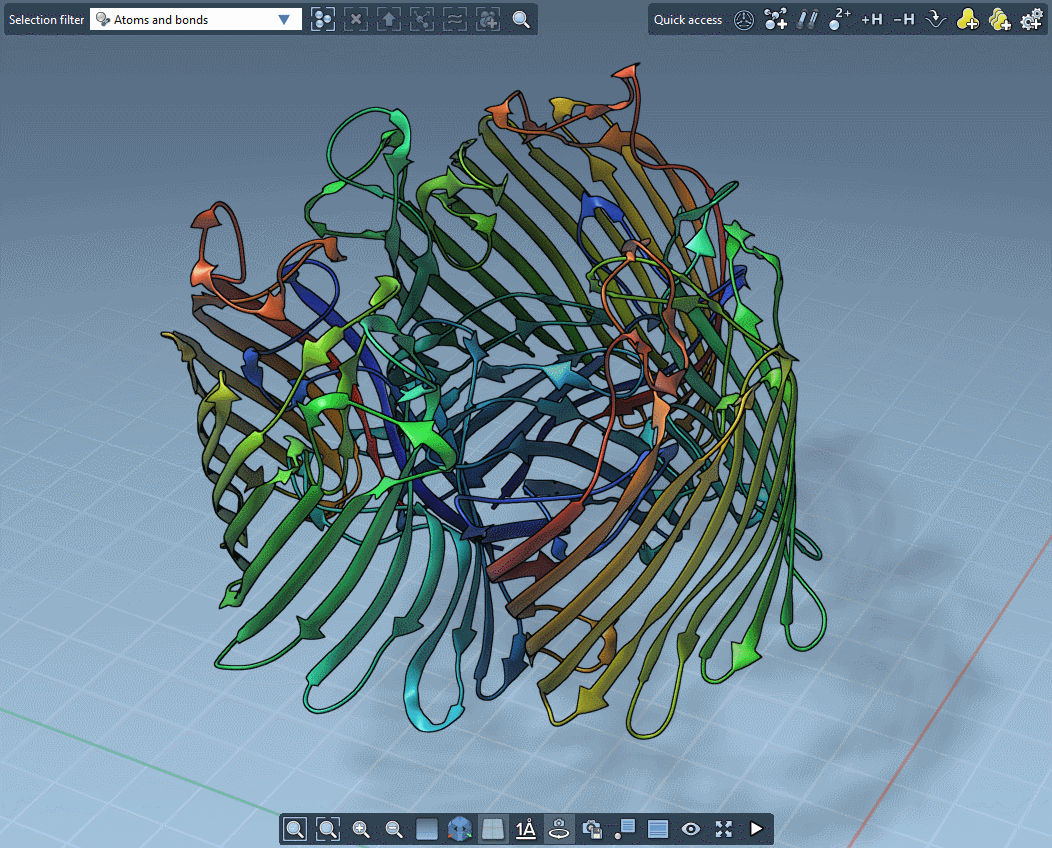
The command can be found both in the Visualization menu:
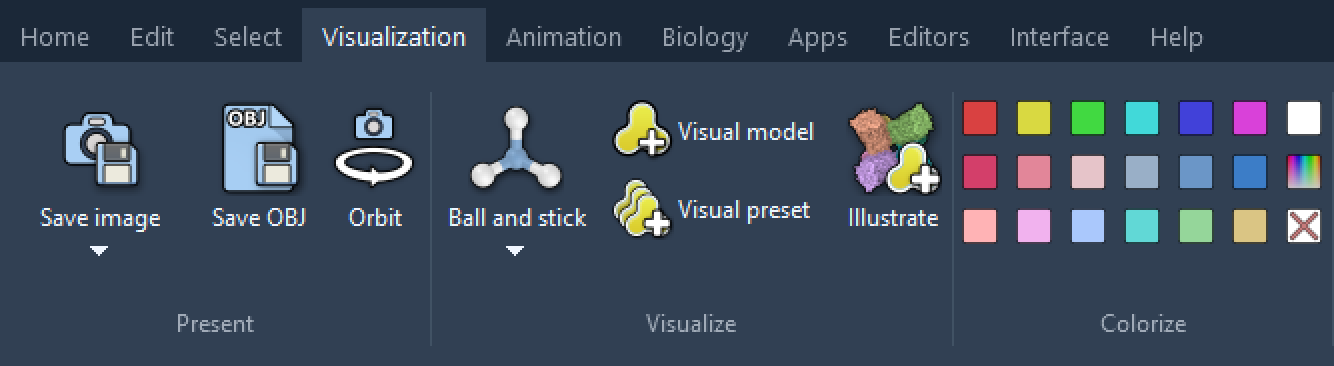
and at the bottom of the Viewport:

When the grid is shown, the camera always stays at the same height above (or under) the grid. When the grid is not shown, the camera orbits around the vertical axis passing through its target.
Go to Preferences / Rendering / Cameras to change the orbit period.
Selection
A new Select menu
SAMSON has many different ways to find and select nodes, including through selection editors, filters, commands, the Node Specification Language, etc.
To make it easier to locate and use the various ways of selecting things in SAMSON, we created a new Select menu that regroups all relevant commands.

Selecting connected atoms
The new Select menu features the Selected connected command (shortcut Shift + C), which finds and selects all atoms and bonds in the same connected component as the currently selected atoms. This makes it easy to work with large structures, chains, polymers, etc.: just select a few atoms, press Shift + C and the corresponding connected components are fully selected.
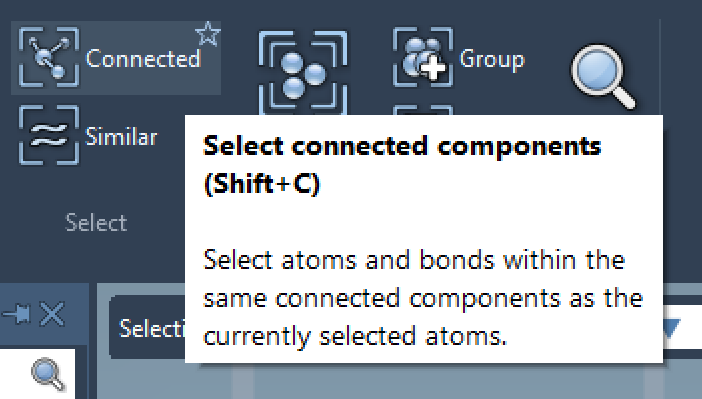
Selecting similar structures
A new command was added to Select similar structures, based on their names and hierarchy (shortcut Shift + S). This is very convenient when working with proteins, polymers, or with systems that involve lots of similar species. For example, select one arginine, press Shift + S, and all arginines will be selected.
This is also useful in combination with the Select parents command (shortcut Shift + P), which selects parent nodes. For example, select an oxygen atom in a water molecule, press Shift + P, then Shift + S, and all water molecules are selected.
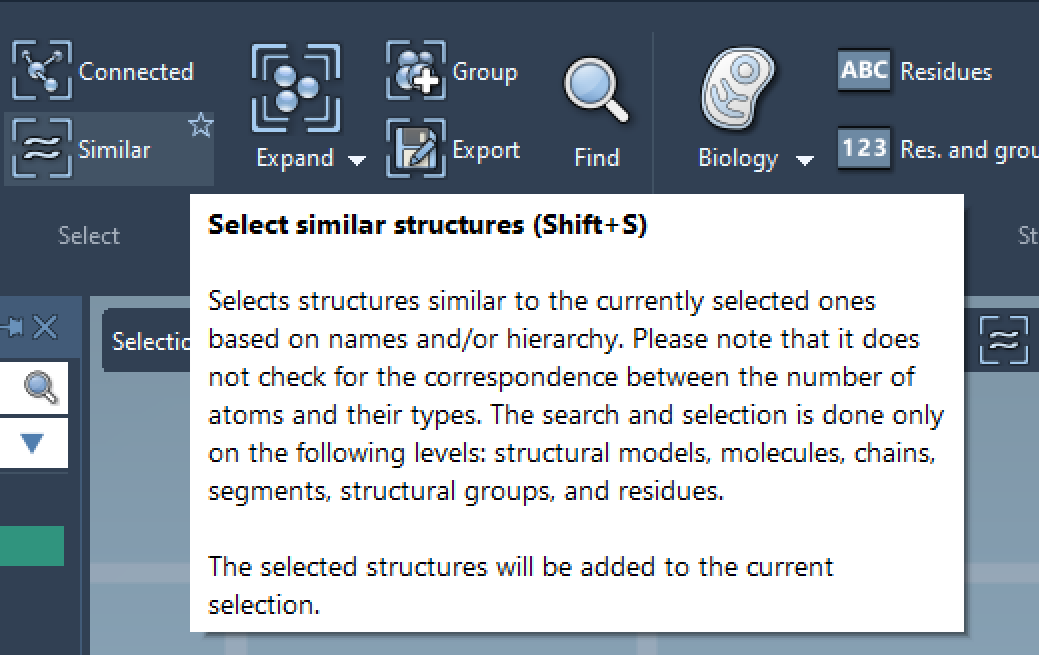
Expand
A new Expand menu command gives you easy access to frequently used expansion operations:
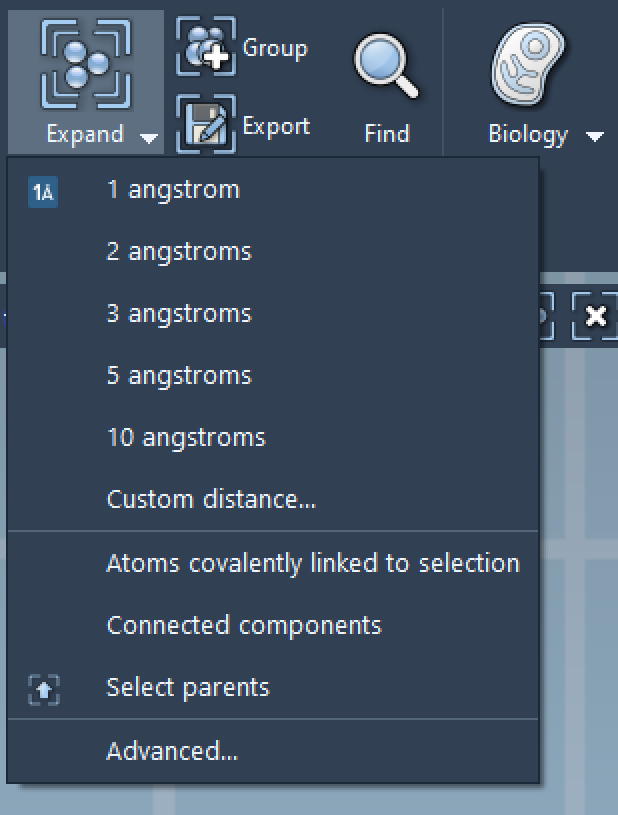
and the Advanced… command makes it possible to search by proximity (and gives you the equivalent Node Specification Language expression):
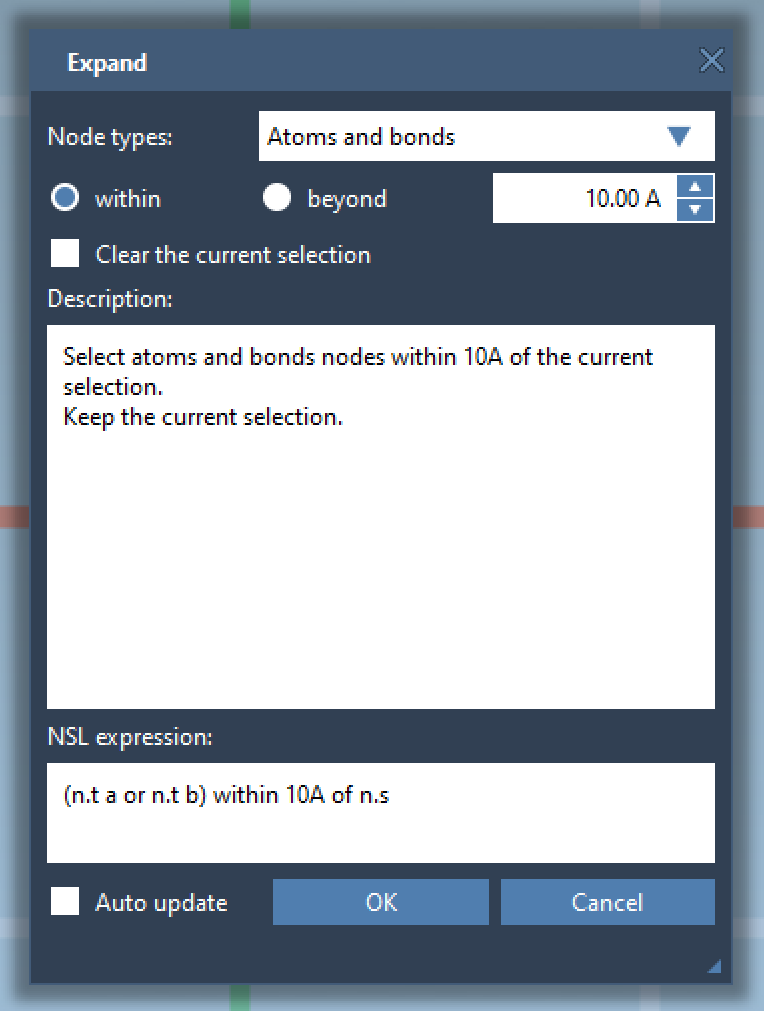
Selection statistics
The Document View now shows structural statistics corresponding to the current selection, including the number of selected atoms, residues, etc., as well as mass and charge information:
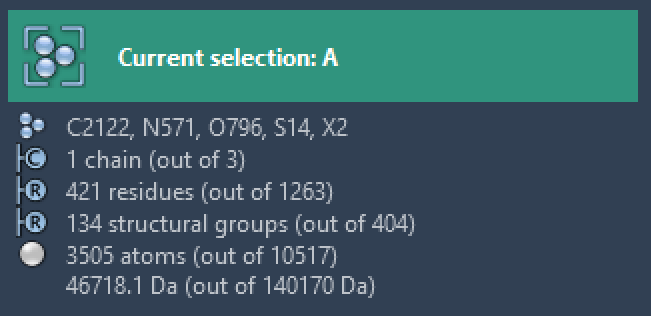
Dynamic command enabling
For improved clarity, commands that depend on selections are now disabled when nothing is selected. This makes it easier to see which commands are immediately relevant to the current selection. Here is the Select menu when nothing is selected:

Updates to the Node Specification Language
SAMSON’s Node Specification Language (NSL) has been expanded to include new node attributes, for example, to know whether a node has a material (node.hasMaterial) and owns a material (node.ownsMaterial), to search bonds based on their type (bond.type), etc. Please refer to the documentation for more information.
Labeling
Easier and extended labeling
Labeling commands have been permanently moved to the context menu, even when the Label editor is not active. This makes it easier to apply labels to selected nodes, whatever editor is currently active.
New label commands are also available, for example, to display atom charges:
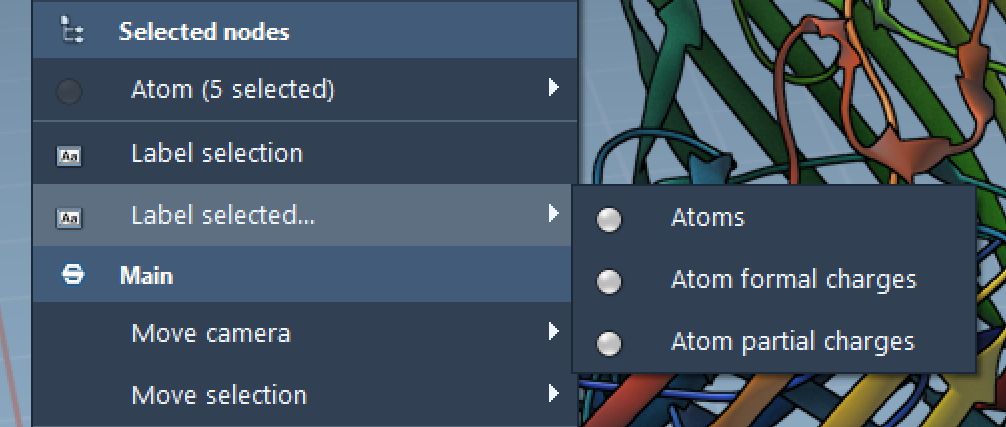
Custom fonts and colors
In SAMSON 2022, each label can now have its own font and color, which can be modified in the Inspector:
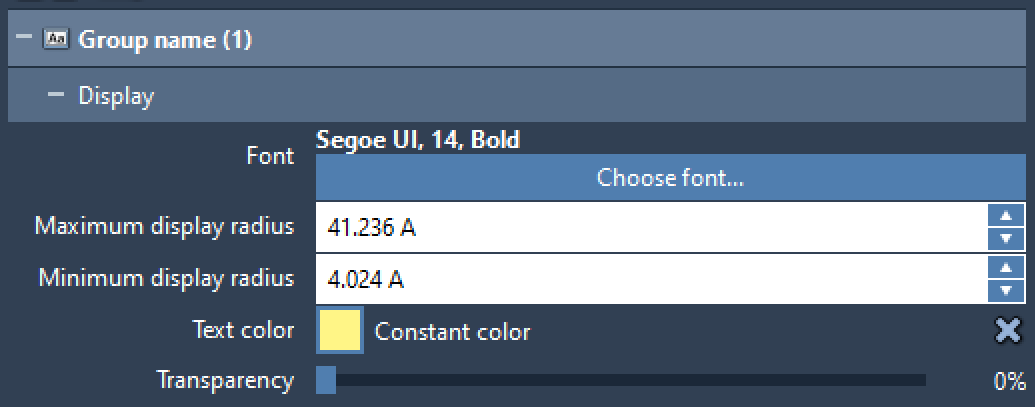
When labels have decorations (for example for distances, angles, and dihedrals), the colors of these decorations can also be changed:

and the change is performed in the Inspector as well:
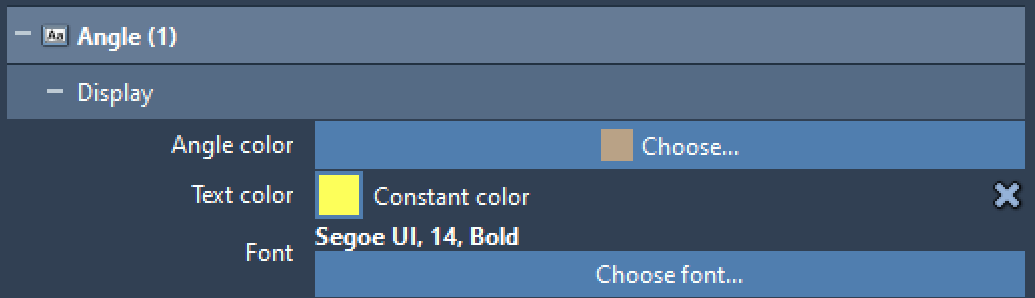
Viewing distances
Labels in SAMSON are displayed based on the viewer distance to what it labeled. This makes it easy to create multilevel annotations in complex structures: label a structure, a residue, or an atom, and the different labels will appear progressively as you zoom on the structure (as is typically done when zooming on maps).
SAMSON 2022 R1 now makes it possible to modify the view distances in the Inspector:

Adjusting labels positions
Label positions are automatically set based on what is labeled (an atom, a residue, etc.). SAMSON 2022 now makes it possible to offset a label position in the viewport, using either the inspector or the various move editors (make sure you can select labels in the viewport by setting the Selection filter to “Any node” or “Labels”):
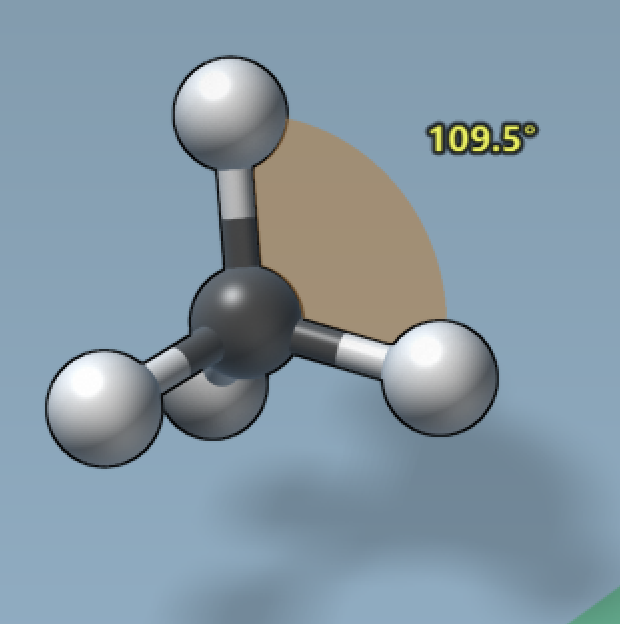
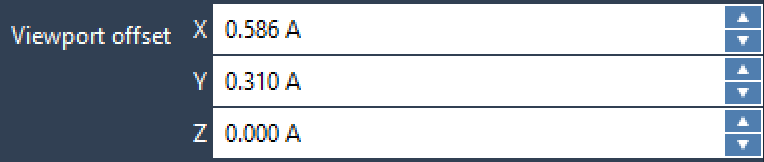
Note that offsets are in the screen plane, where X is the horizontal axis and Y is the vertical axis. For example, whatever the camera position and orientation, an offset of 1 Angstrom along the Y-axis will always show the label above its default position.
Menus
Compact menus
In order to help with varying screen resolutions, SAMSON loads a compact version of its menu on smaller screen resolutions. Here is the compact version of the Select menu, for example:

Menu information
Most SAMSON menus now contain a brief that summarizes the menu contents, provides shortcuts to the most frequently used commands, or gives you a tip. For example, here is the brief on the Home menu:
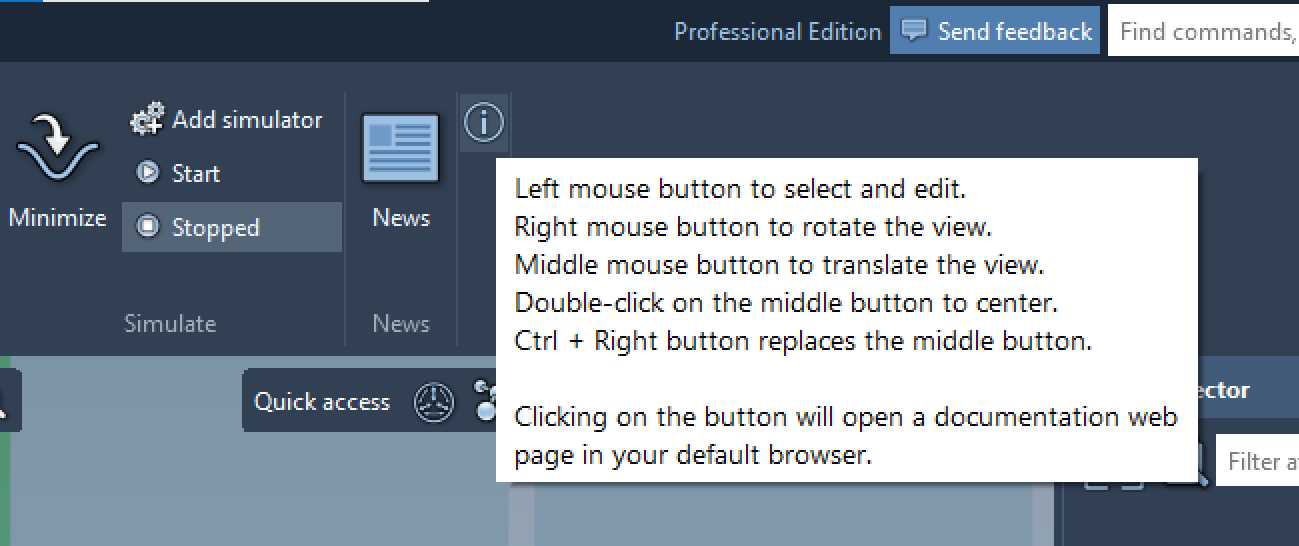
Click the icon to visit the corresponding documentation webpage.
Fetch PDB
The extension to download PDB models from the Protein Data Bank is now included by default with SAMSON, and has its own command at the beginning of the Biology menu:
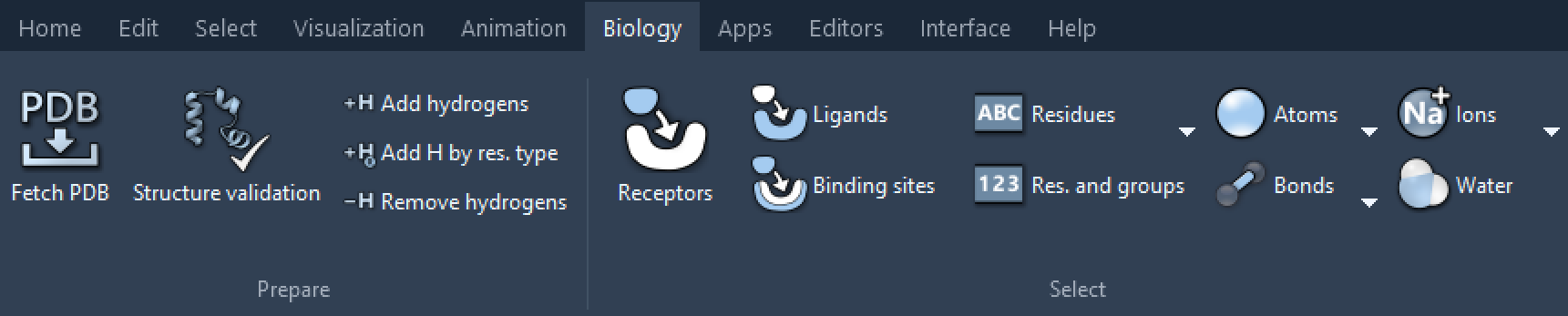
This makes it possible to use various formats, load biological assemblies, and search locally thanks to downloads being cached, for faster access:
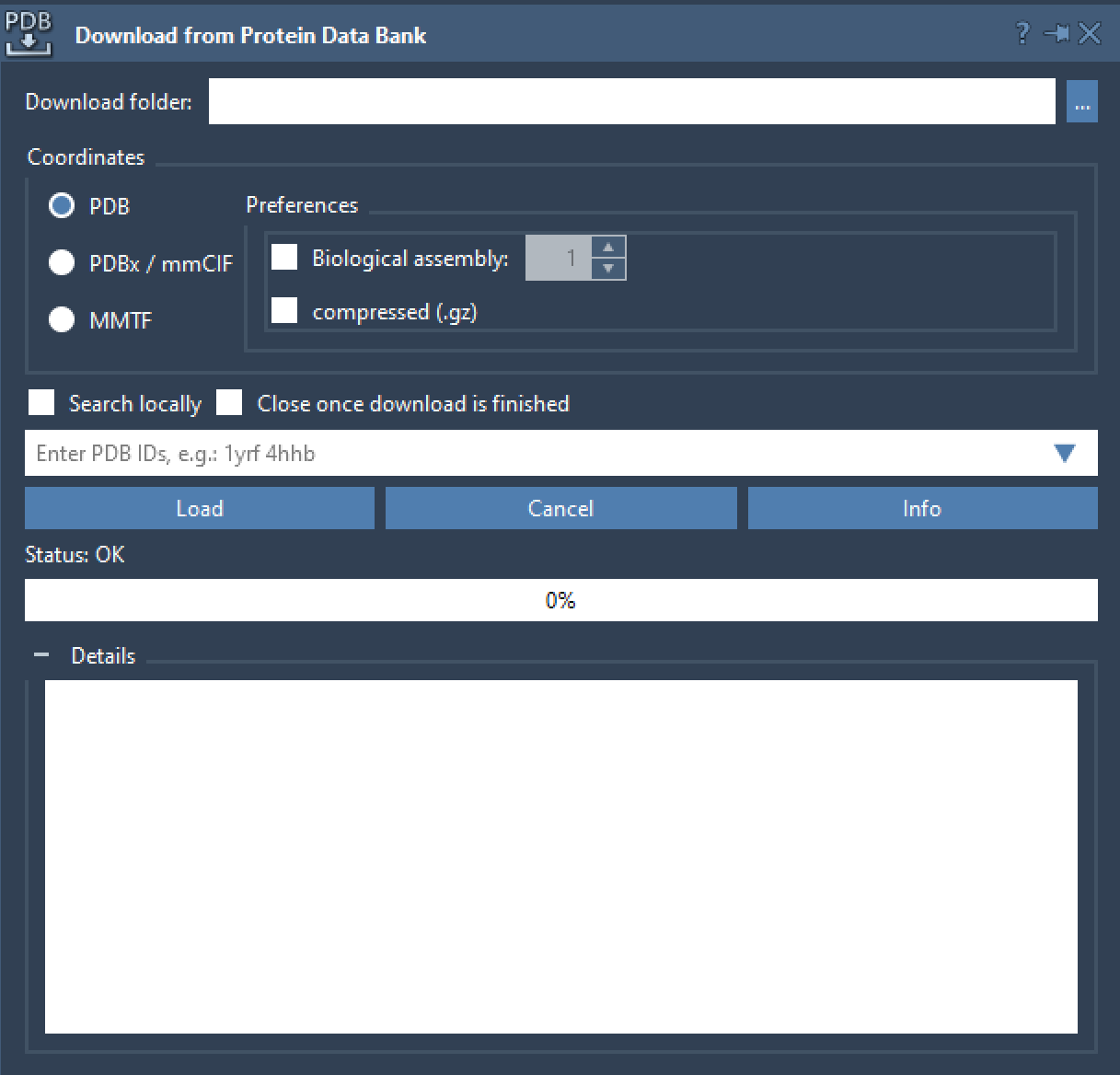
And more
This is just a brief overview and SAMSON 2022 R1 also provides a variety of new features and fixes of reported issues, including for example:
- Windows cascading: a new command is available to quickly reorganize the SAMSON interface by cascading dock windows.
- Coloring structures per partial charge, formal charge, and occupancy now handles situations where data is not available.
- For increased clarity, the context menu now groups the commands that can be applied to selected nodes according to the node types (i.e, the commands for residues, the commands for atoms, etc.) into sub-menus.
- SAMSON now checks whether alternate atom locations are present before minimization, and offers to check the system using the Structure Validation interface.
- SAMSON’s managed heap functionality has been expanded to ease memory management for developers.
- The mmCIF importer now uses dictionaries when adding hydrogens and covalent bonds.
- Structural models now include functionality to compute structural statistics (asphericity, solvent-accessible area, etc.).
- Structural nodes can now be extracted to a new chain of the same structural model.
If you have any feedback or suggestions feel free to reach out via the Forum, via e-mail, or simply by using the Feedback button in SAMSON.
For developers
The SAMSON API has been upgraded to expose the new functionalities of this release and let developers create their modules that they can distribute on SAMSON Connect.
Get SAMSON
If you already have SAMSON, just restart it and you will be offered to update: follow the steps and your installation will be upgraded to SAMSON 2022 R1.
If not, create your free account on SAMSON Connect and download SAMSON! You’ll be all set and ready to go within a few minutes.





